

You may already use a calendar, but are you really using all its capabilities? You don’t have to be a technology pro to get the most out of your calendar software. There are so many easy ways to make your schedule more efficient and useful. Try these six hacks on your phone or computer to make your calendar work better for you.
1. Set Reminders
Of course, before we go into all the nifty tips and tricks your calendar has, it’s good to start with the basics. It’s easy to overlook or forget some more obvious ways to use a calendar system. However, these are often handy tools to utilize — like reminder notifications.
When you create an event in your calendar app, you can create a reminder. This will appear as a push notification, making a sound and popping up on your screen, whether computer or phone. This kind of notification will ensure you won’t forget about an upcoming event or deadline.
Additionally, you have several options for when to make this reminder go off. It could be anywhere from five minutes to multiple hours before the event. Most calendar software also lets you have more than one notification for the same event. This means you could have one reminder go off an hour before, then a second 30 minutes beforehand. This aspect is very customizable, so you can remind yourself in the way that works best for you.
2. Color-Coordinate
There’s a reason why color-coordinating is such a popular method of organization. It’s super easy and can make any system more efficient. This is especially true when it comes to your calendar, as well.
How exactly do you go about color-coding your calendar? Whether you use paper or virtual, you can categorize types of tasks by color. For example, you could use blue for meetings, green for doctor appointments, and red for work deadlines. Whenever you add an event in one of those categories to your calendar, use its color. Pretty much every calendar software has this feature, with multiple colors to choose from.
Using a color scheme to organize your calendar makes identifying events and priorities easier. You can skim through your events to look for something specific, all through looking for its color. Some software also allows you to look at one category at a time, making your search even quicker.
3. Peek at Your Calendar Analytics
One of the best ways to make your calendar more efficient is by checking its AI-generated analytics. This is a fairly new concept to scheduling software. Calendar analytics are essentially a breakdown of how you spend your time.
Not every software has this feature available yet, though Google Calendar and Calendar offer this. Calendar’s version contains helpful assessments of your time, breaking down meeting distributions and the people and places you frequent most. This can help you realize what is taking up most of your time, and you can react accordingly.
This is the easiest way to get an overall glance at how you’ve been spending your time. And if you don’t like what you see, you can take action to change up your schedule or time management. This is especially helpful if you manage a business or team within your workplace.
4. Share Your Calendar
Odds are, you work with other people at your job. To get more done as a team, learning how to streamline your time together is important. So much time is wasted weekly that you probably don’t even realize. This often occurs from too many meetings or taking a while to plan a meeting or project.
One of the most challenging group efforts is finding a time when everyone can meet. Each team member has their own schedule and priorities, which can easily clash. However, this is where a shared calendar system can save the day.
Some calendar software allows you to grant others access to your schedule so they can see when you’re busy and free. When you can look at everyone’s calendars in a team, you won’t bump into the age-old problem of having to ask for availability.
5. Use a To-Do List
A to-do list may sound so old school, but it’s a tried-and-true method of efficiency and organization. By writing down all you need to do in a set period of time, you can visualize all your tasks. You’re less likely to forget something this way, plus checking off an item is so rewarding. While a paper list works fine, you can upgrade to the 21st-century version: Google Calendar’s Tasks.
This feature combines an online calendar and a to-do list into one. Having these two aspects of time management systems in one place helps keep yourself extra organized. Pulling up Google Calendar means you’ll have access to your calendar and tasks in the same window.
Create a task by clicking on the blue Task icon on the right-hand side of the calendar. You can name your item, add details, and mark when it’s due. You can have Tasks remind you when something needs to be done. You can also add subtasks to any item, breaking up a project into smaller pieces for ease of use.
Adding a task will show up on your calendar like a regular event, but clicking on it will reveal its to-do-like nature. This is how you can put more detailed events on your calendar. For example, using Tasks is a good option if you want to mark a deadline on your schedule. This way, you can open it up and see all the project’s details in a way that a calendar event wouldn’t cut it.
6. Sync Your Personal and Work Calendars
You’ve probably heard the phrase, “Don’t mix business with pleasure.” Or, maybe you’ve received the popular advice to “leave your personal life at home” when you get to work. While these can be good strategies to create a work/life balance, mixing your calendars can also help.
Syncing your personal calendar with your work calendar doesn’t mean combining those two aspects of life. Instead, doing this can actually help prevent you from double-booking or overreaching work into personal time. For example, you can schedule around that dinner party or your kid’s school event if you can see everything in the same space.
Even if you use two different calendar software for work and your personal life, you might be able to sync them. Google Calendar, Microsoft Outlook, Apple Calendar, and Calendar all have ways to integrate with other scheduling programs. You’ll never have to look back and forth between two calendars again!
Do Some Digging
There are so many calendar apps out there with so many features that it’s impossible to list them all. Every software has its own unique features to maximize productivity and efficiency. Some programs are designed with teams in mind, like Microsoft’s and Google’s. Whatever you use, make sure you’re exploring its features to make your schedule more efficient. If your calendar isn’t working for you, it’s not doing enough. Take some time to look at all your scheduling software options and familiarize yourself with them. You’ll be boosting your productivity and efficiency in no time.
Featured Image Credit: Photo by Samson Katt; Pexels








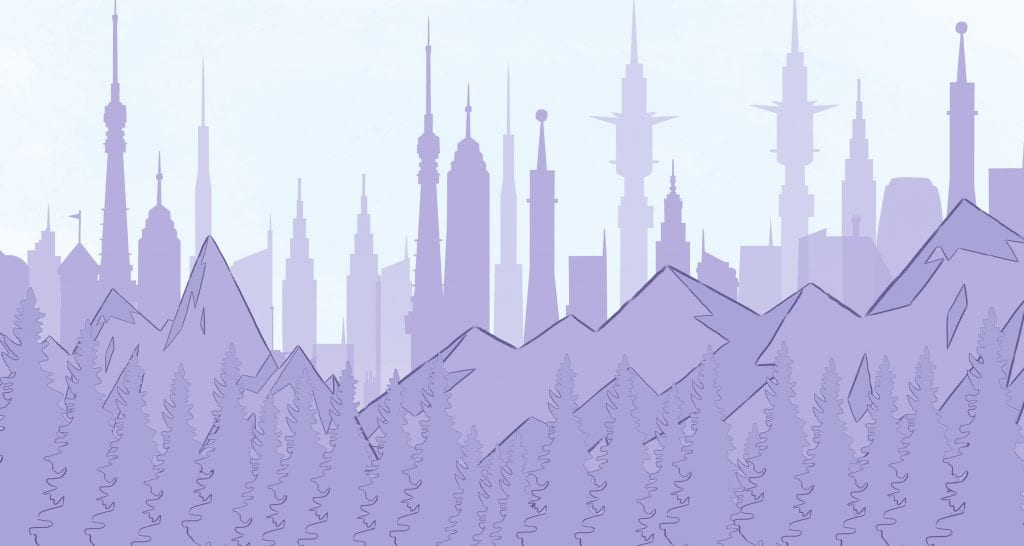

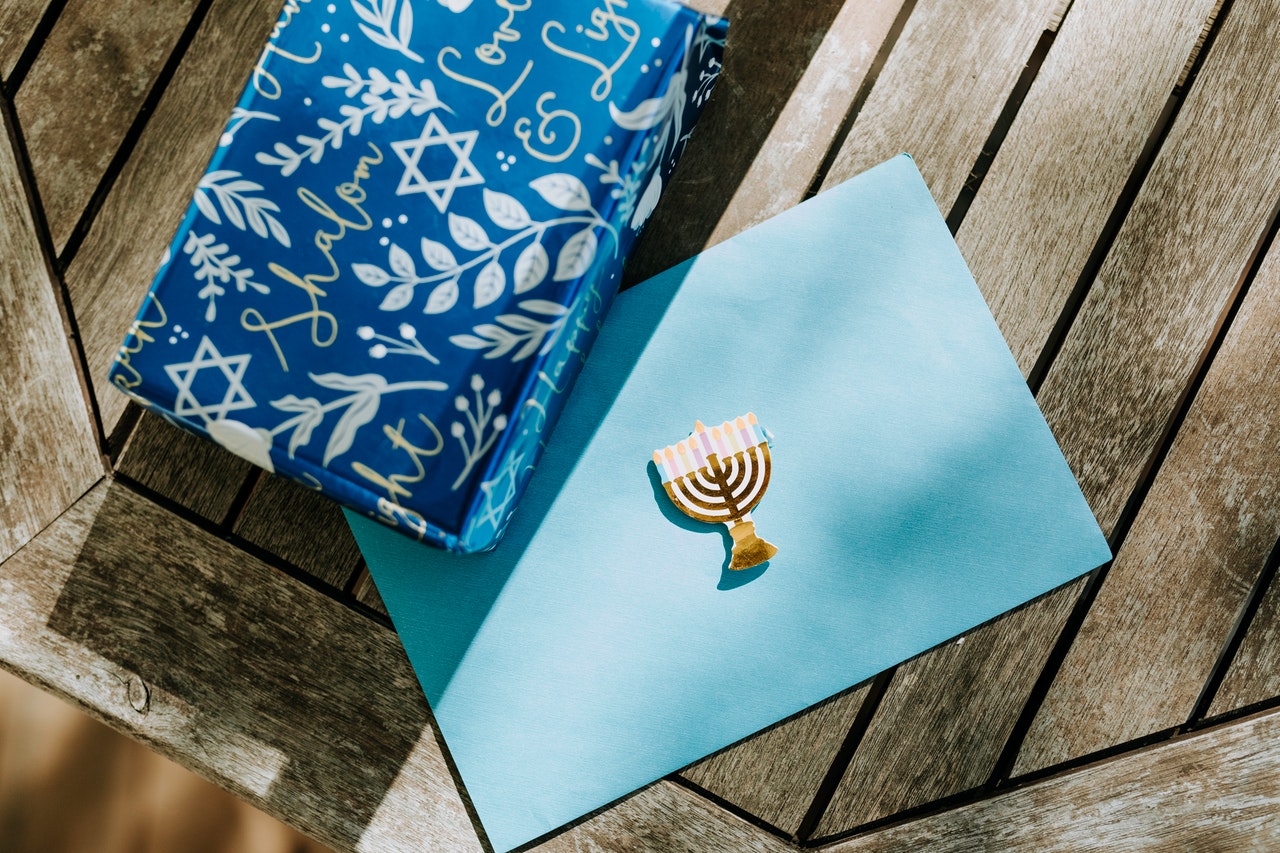
Abby Miller
Student at UC Berkeley, currently working on a degree in Electrical Engineering/Computer Sciences and Business Administration. Experienced in CSX, productivity management, and chatbot implementation.