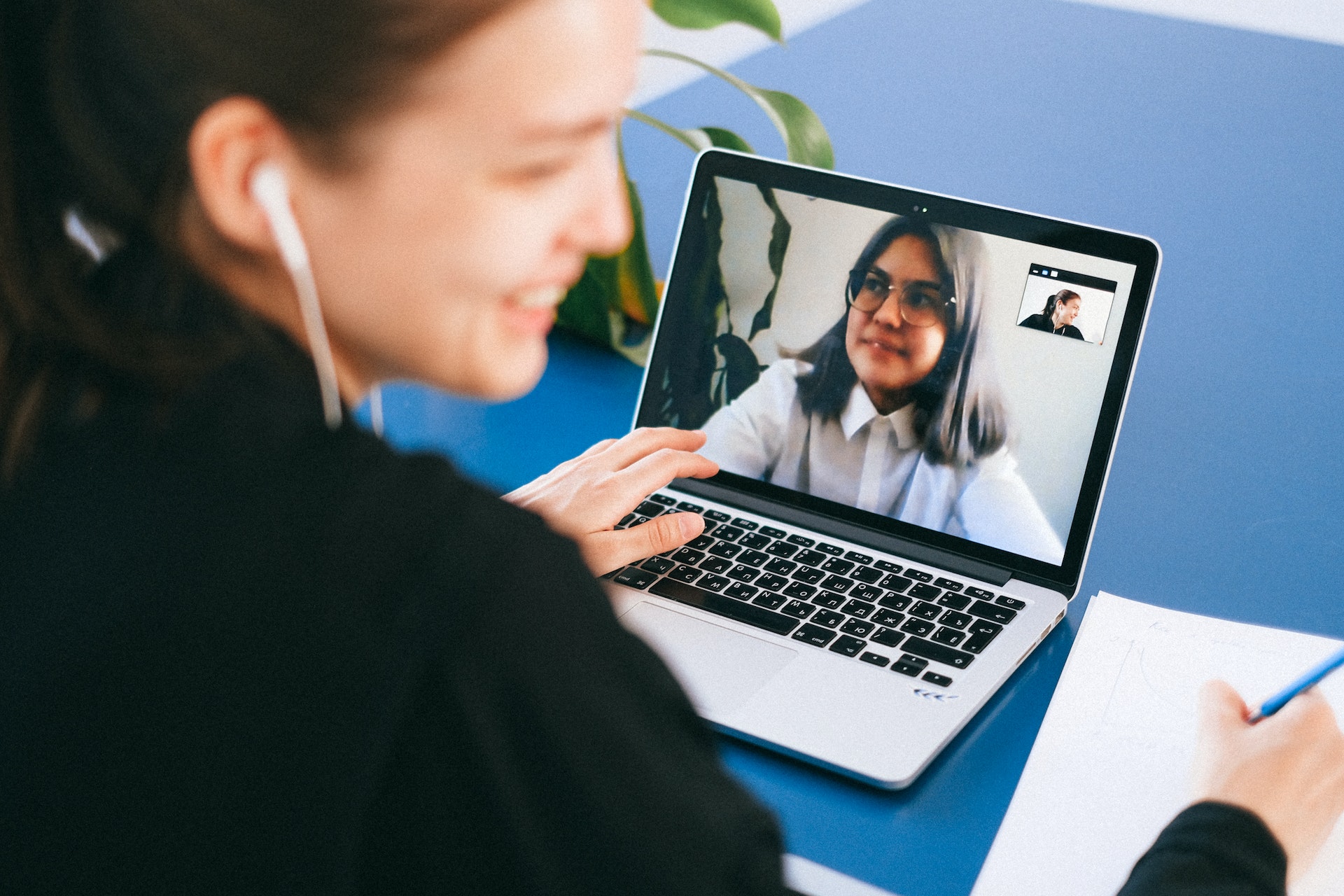
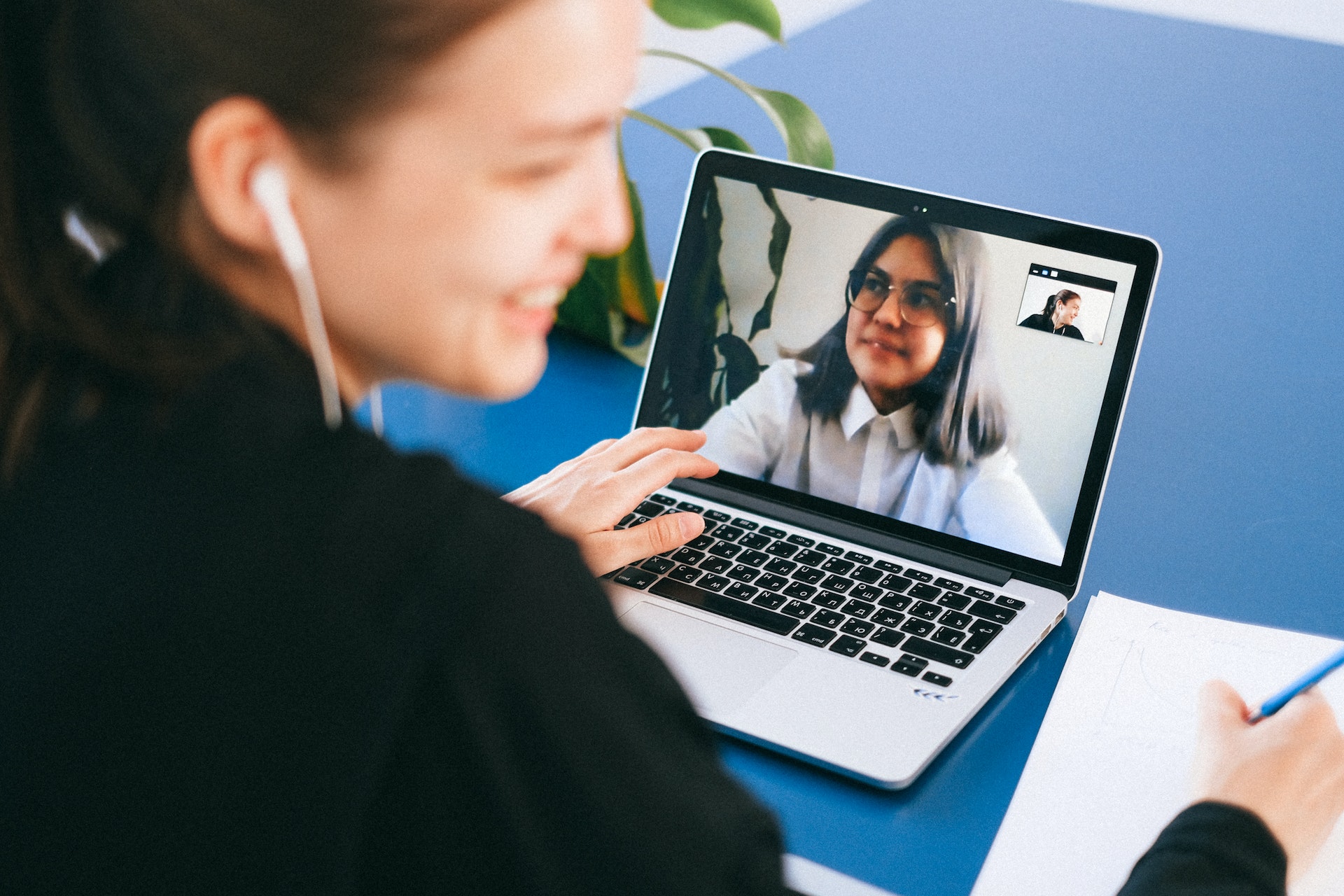
Video conferencing software has allowed people to stay connected while they are self-isolating at home. There is a big difference, though, between sharing your news with friends and family via video chat and attending a virtual meeting or job interview.
One of the changes in business practices that the coronavirus pandemic has brought is that more meetings are conducted online. Whether you are a freelancer, an entrepreneur, or an office worker — you want to get used to using technology like Zoom and Microsoft Teams to ensure that you have your best video conferencing software at hand so that you will look professional. So, to help you make the transition from video chat to virtual business meetings, here are ten video meeting etiquette tips.
1. Check Your Equipment Beforehand
Always check that your equipment is working correctly before a video conference begins. Ensure your microphone is picking up your voice, and your speakers or headphones are functioning, and test your camera. Most video conferencing apps have utilities that you can use to verify that your equipment is working. There are online resources, like SpeedOf.Me and TestMy.net that will test your internet speed.
2. Prepare Your Environment
If you are attending a virtual business meeting while at home, make sure that you make a professional impression. Ensure that everyone in your household knows you are in a meeting so that no one interrupts you. Eliminate other distractions by turning off your phone and telling the kids to turn down the music.
Check what will be behind you when you sit in front of your camera as well. There might be some things in your home that you would not want your boss or coworkers to see.
3. Dress Appropriately for a Meeting
Dress appropriately for the type of meeting that you are about to attend. If it is a job interview, wear what you would wear for a person-to-person meeting. If it is a meeting with your employer or coworkers, follow the usual dress code of the company. Be wary of only dressing appropriately on the top half of your body, just in case you need to stand up for some reason.
4. Be On-Time
This should go without saying, but it’s just as important to be on time for a virtual meeting as it would be if the meeting were in person. It’s easy to make it to a meeting on time when you’re already in the office, but you want to keep that same level of punctuality with a virtual meeting as well.
Set a calendar alert or an alarm on your phone to warn you a few minutes before the meeting starts. Allow yourself enough time to test your audio and video settings so you can be ready to start on time and don’t hold other people up.
5. Get Your Camera Angle Right
Set your camera at eye level if you can, and sit far enough back from the camera so that your upper torso is in view as well as your face. Watch out for the lighting as well.
Make sure that the room you are in is well-lit and that no lights are shining directly into the camera. If you get the camera angle or the lighting wrong, it can be very unflattering and it can be distracting for other attendees. If you choose to use a video conference background, just ensure it’s professional.
6. Keep Your Hands Still
If you are a person who tends to use their hands a lot when they are talking, try to keep your hands on your lap. When you gesture with your hands, your movement will be exaggerated by the camera because your hands will be closer to the camera than your face. Try not to fidget or fiddle with things like a pen or your computer mouse as well. All body movements can be very distracting during a video conference.
7. Look into the Camera When Speaking
Remember to look directly into the camera when you are speaking and not at the video feed. If you look at the video image, your eyes will not be focused on the person you are talking to, making you appear uninterested. Remember, even virtual meetings require proper eye contact to make sure you’re communicating effectively.
Looking at the camera when you are taking part in a video conference can be tricky if you are not used to doing it. Even so, if you persevere, you will get the hang of it, making you look much more sincere and professional in virtual meetings.
8. Mute Yourself When You Are Not Talking
It is best practice to mute your microphone when you are not talking in a virtual meeting. Most videoconferencing apps have a mute button that you can press to turn off your microphone. If you do not mute yourself, your microphone will pick up background noise and any noises that you make, which can be distracting of the other participants in the meeting.
9. Do Not Talk Over Other People
Try not to interrupt a speaker during a virtual meeting, and do not start side conversations with participants while another speaker is presenting. If everyone tries to talk at the same time, the conference will fall into total disarray. Video conferencing apps like Zoom have a chat function, allowing you to leave text messages for other participants in the meeting. If you use the chat function to ask questions or make comments, the speaker can address those points when they have finished their presentation.
10. Practice Sharing Your Screen and Sending Links
Video meeting platforms like Zoom offer many features and capabilities to make it easy to conduct a productive meeting. Get familiar with using some of the most common features like screen sharing and using the chat.
If you’d like to demonstrate something and provide a visual, ask if you can share your screen or send links to examples using the chat feature.
Summary
The recent social distancing restrictions forced a reduction in business travel. As a result of those restrictions, a lot of people have realized that traveling three hours to attend a one-hour meeting makes no sense at all when you could have a virtual meeting.
So, the use of video conferencing is now likely to become the norm. Don’t worry, though, if you have not had much experience with video conferencing. The above tips will help you avoid some of the common mistakes. And, in time, you will learn to be a video conferencing pro.
Featured Image Credit: Photo by Anna Shvets; Thank you!








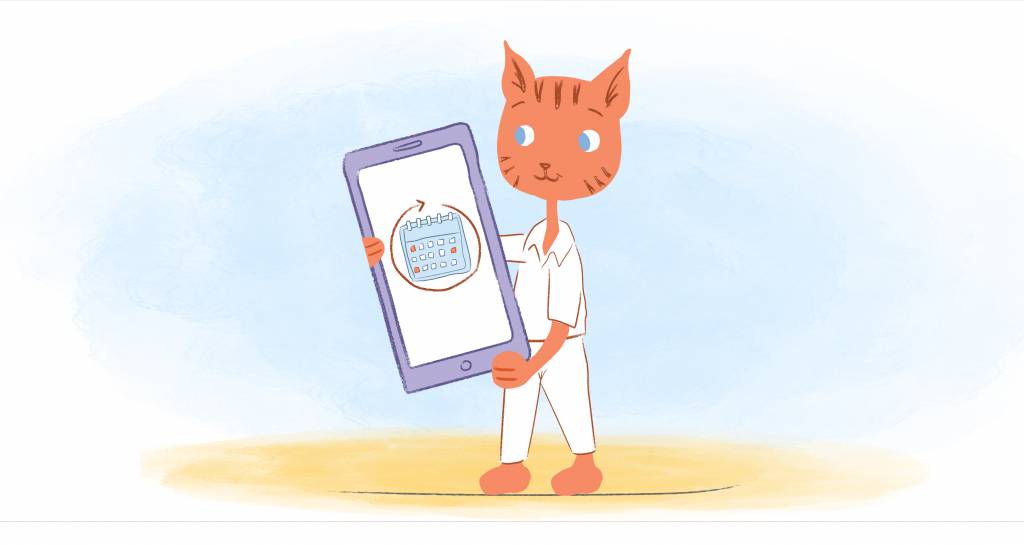
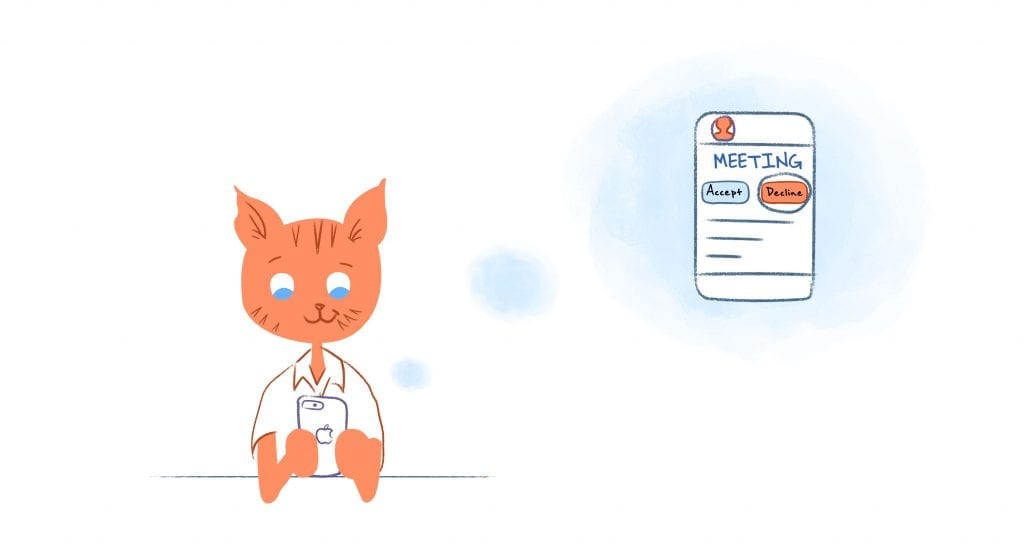
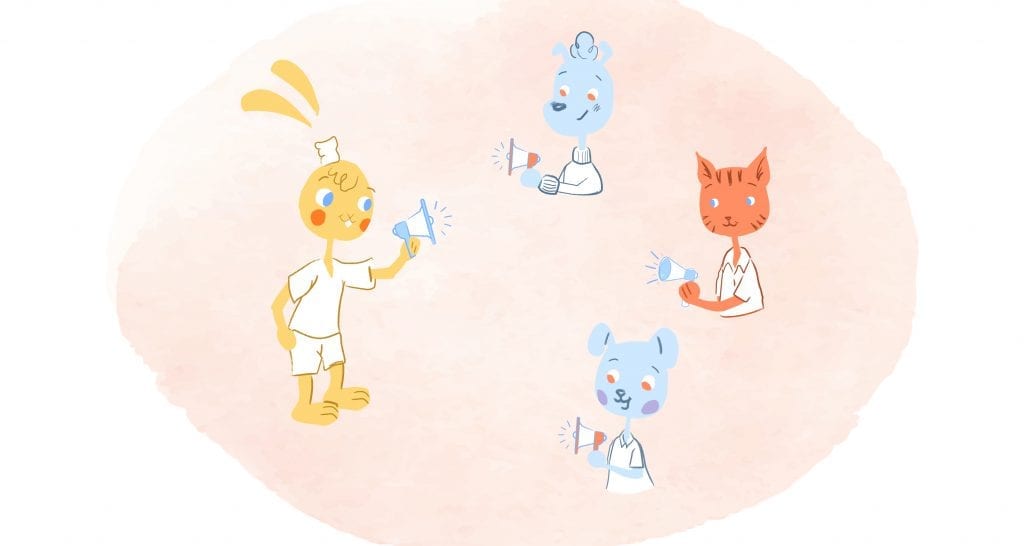
Choncé Maddox
Choncé Maddox is a professional writer who recently left her job in the web design industry to produce killer content and manage her own writing business full time. She is passionate about helping entrepreneurs be more productive and create a life they love by doing fulfilling work. On the side, she runs a podcast and blogs about getting out of debt at MyDebtEpiphany.com.