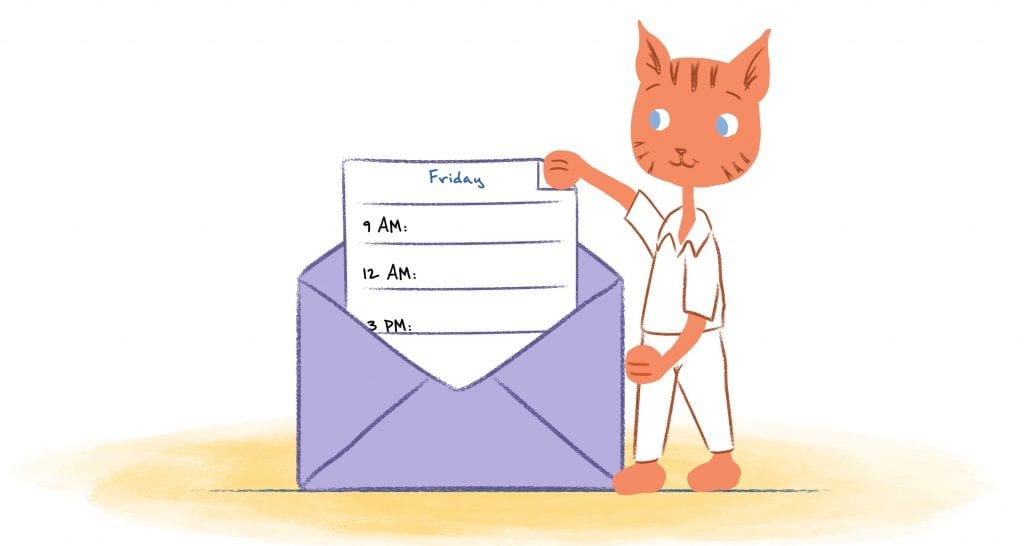
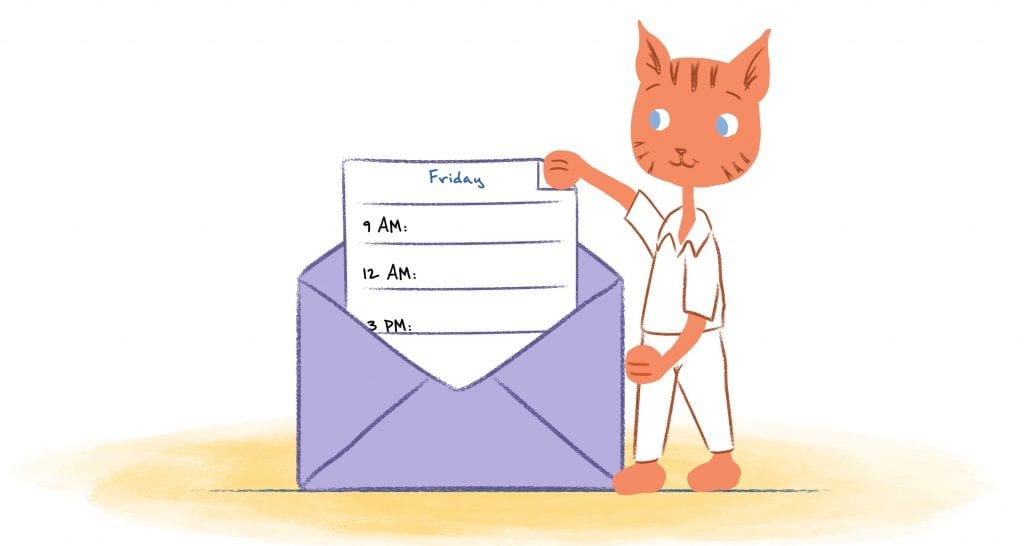
Email could arguably be my favorite communication tool. You can quickly exchange updates, ideas, and attachments without having to worry that you’re inconveniencing the other party — it’s awkward calling someone and they instantly send you to voicemail.
At the same time, when not kept in check, email can kill your productivity since it can make your stressed, interrupts you while you’re working, and prevents you from getting into a routine.
The good news is that you can prevent this from happening by taking the following steps that will keep your inbox from overwhelming you.
Setup rules, filters, and labels.
Regardless if you’re using Gmail, Outlook, Apple, or any other email client, you can establish your own set of rules, filters, and labels. This allows you to keep your inbox organized by separating messages by topic or importance.
This way you’ll know which messages need an immediate response, which messages can wait, and which messages don’t require any action.
Here’s a couple of suggestions on how to get started:
- Create a folder for important emails and another for unimportant messages.
- Highlight or set priority for important addresses, such as a high-profile client, co-worker, or spouse.
- Filter out spam words.
- If your email program supports rules, then mark messages that are unimportant.
Besides setting-up rules, filters, and labels within your email client, make sure that you specify your own rules.
Don’t check your email box when you said you won’t.
For example, do not check your inbox during ‘off-hours’ like at midnight or on the weekends. If there’s an important email you need to send, save it as draft so you won’t forget it.
This not only keeps you from getting overwhelmed, it also sets the expectations within your organization. If you are setting the example of not emailing 24/7, then others will follow suit.
Block out time to read and respond to emails.
We’ve all experienced this at some point. You’re “in the zone” and being super-productive. Then you get an email notification. You stop what you had been working on to check the message. After deleting the message, you try to get back to work, but you just can’t.
Changes in focus suck-up your time.
You’re not alone. In a study out of the University of California Irvine, researchers followed workers on the job to examine their productivity. They found that after when a worker completely changes their focus to another task, like checking email, it takes on average of 23 minutes and 15 seconds to refocus on the original task.
Turn-off notifications.
Instead of checking your inbox every time you receive an alert for an incoming message, turn off your notifications. To make sure you don’t fall too far behind, check your emails at specific times throughout the day. I do this right before starting work, after lunch, and before I leave for the day.
If you’re worried that you’ll miss an important message, you can compose an automated response that lets others know that you’re busy, such as this one from Tim Ferriss in The 4-Hour Work Week:
Messages.
“Due to high workload, I am currently checking and responding to e-mail twice daily at 12:00 p.m. ET [your time zone] and 4:00 p.m. ET.
If you require urgent assistance (please ensure it is urgent) that cannot wait until either 12:00 p.m. or 4:00 p.m., please contact me via phone at 555-555-5555.”
Don’t wait to check the box.
Just keep in mind that the longer you want to check your inbox, the more messages you’ll have to review and respond to. That’s why some people prefer to check their emails every hour or so.
Others, such as Wendy Clark — president of sparkling brands and strategic marketing for Coca-Cola North America — schedules white space during the day.
If you have a 25-minute long meeting, schedule it for 30 minutes in your calendar. You can use those extra five minutes to go through your inbox.
Use the 4-Ds of effective time management.
This is a popular strategy that has been used to enhance both productivity and time management. It can also be applied to keeping your inbox manageable by doing the following:
- Do. If you need to send out an important email, and it’s going to take you under 120 seconds, then just do it and move on.
- Delete. “Scan through all your emails for unwanted emails,” writes Wan How, Leader of Project Team at Technical Safety BC. “I can usually delete half or more of my emails without opening them. I am especially brutal when I return from vacation and have to go through a backlog of emails.”
- Defer. This means responding to an email later. For example, if there’s a message that will take-up 5 or 10 minutes of my time, I’ll move it to an ‘Action’ label that I created in Gmail.
- Delegate. Instead of cleaning out your inbox yourself, you can hire an assistant or team member to do this for you. This way they can respond, delete, and defer messages for you. Just makes sure that you delegate this task to the right person — they should be responsible, trustworthy, and know you email preferences.
“Yesterbox.”
Even if you’ve utilized the 4-Ds, it may still seem impossible to achieve “inbox zero.” To help combat this, Zappos CEO Tony Hsieh developed a solution that he dubbed “Yesterbox.”
Yesterbox is Hsieh’s email management system, where he only responds to a list of messages from the day before, as opposed to going through his entire inbox at once.
The only exception is if there’s an urgent message. Otherwise, Hsieh never responds to the emails that he receives throughout the day.
Use various communication mediums.
You may not have control of external emails, but within your organization you do have a say in how many emails you receive.
“Say what email is for,” Amol Sarva, CEO of office-space startup Knotel, tells Fast Company. Instead, use a variety of communication mediums like text, phone calls, Slack, project meeting platforms like Basecamp or Trello, and meetings. This prevents those unnecessary email back-and-forth since there are fewer internal emails.
Connect all of your emails
Do you have multiple email accounts? If so, you may want to connect all of email accounts into a single inbox. This way you’re not switching back-and-forth between providers and tabs. Also, it’s this is now one less inbox to manage.
If you’re using Gmail, Outlook, or IMAP you can unify your accounts. You could also download an application like Gmailify.
Start using “EOM.”
EOM stands for “End of Message.” By adding “eom” at the end of an email subject line you’re letting the recipient know that there’s nothing else to add. This way they don’t have to open or reply to the message. You can then move on to the next message.
For example, if you wanted to remind your co-partner that there’s a meeting, the subject line could like look; “Reminder: Meeting with investors 11/12 @ 2pm (eom).”
Find the right tools to organize your email.
Finally, there are a wide-range of tools that you can use to help keep your inbox in-order. Here’s a couple of my favorites.
Calendar.
This isn’t an email app, but this scheduling app eliminates the back and forth emails when scheduling a meeting or appointment. You just share your calendar and the other party picks a slot when they’re also available.
Unroll.me.
Unsubscribing from newsletters is an effective way to keep your inbox clean. But, manually unsubscribing from all of these newsletters can be time-consuming. Unroll.me lets you mass unsubscribe to these newsletters.
FollowUpThen.
This tool makes sure that you’ll never forget to take action on the emails you deferred. Simply compose an email and place [email protected] in the ‘bcc’ field and the app handles the rest. You can also forward pending emails to exactly when you want to take actions, such as [email protected].
Sanebox.
This tool analyzes your emails when they arrive and then prioritizes them by importance based on your past interactions. Eventually, you can train SaneBox to place specific emails into specific folders.
IFTTT.
This handy tool connects all of your apps and devices by using “if this, then that” statements. For email, you could use IFTTT to text you when you receive an email from a specific person, send attachments to Dropbox, or Schedule reminders tomorrow for the emails you star in your inbox today.








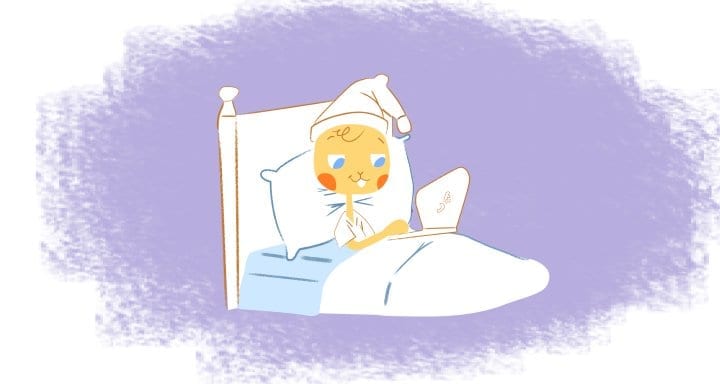
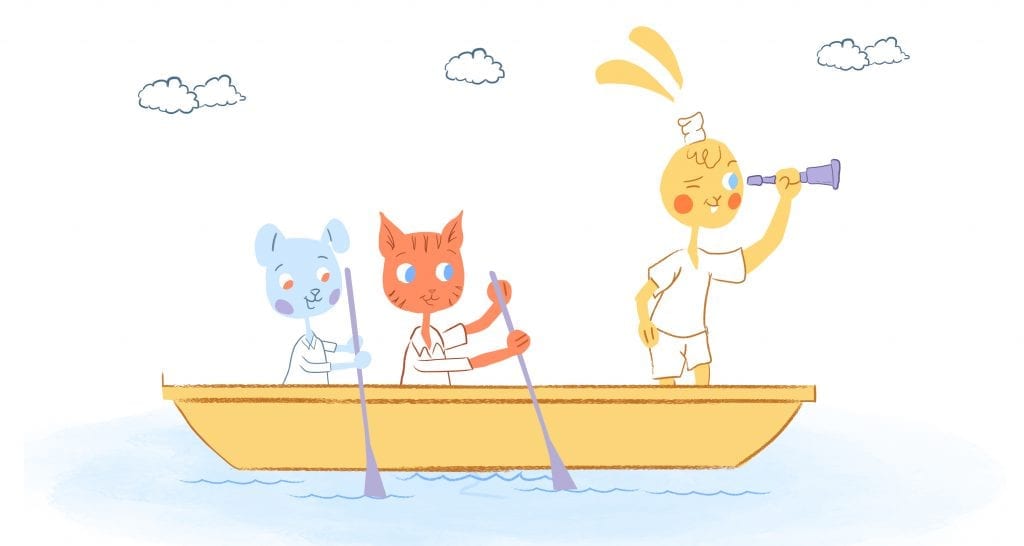

Albert Costill
My name is Albert Costill and I'm a content marketer at Calendar. If I can help people become more productive in my journey, even better. If you ever have a question about your Calendar or how you can use it - - don't hesitate to reach out. I'm a Calendar Pro.