

You have a lot going on. You’re figuring out summer vacation plans in January — with your in-laws while scheduling yearly reviews for your team and juggling childcare pickup. Because of this, your digital calendars are likely some of your most-used apps. You may check your various calendars first thing in the morning, anticipating all you must complete that day. And while digital calendars won’t make your to-do list any shorter, they can help you accomplish more.
That said, having multiple calendars can cause more confusion, so many choose to merge them. Merging calendars simply means combining digital calendars from multiple aspects of your life. You may have a shared Apple iCalendar that you share with your spouse for personal appointments. While your friends may all utilize a shared Google Calendar to schedule happy hours and dinners together. At work, you and your colleagues may use Microsoft Outlook for email and calendar purposes. You simplify your life by choosing one centralized platform to house all your calendars.
Combining and Merging Calendars
Combining your personal and professional calendar can help you stay more organized and, therefore, more productive. You’ll spend less time flipping from one calendar to the next and more time checking items off your to-do list. There’s also less chance of missing an appointment or double-booking yourself. After merging, you can also share specific calendars with selective people. Sharing calendars can streamline collaboration and communication efforts while minimizing the chance of rescheduling meetings and events.
Now that you understand why you may want to consider merging and sharing your calendars, it’s important to understand the privacy implications of doing so. Whenever you share your calendar with someone else, you open your life to them. While this is typically fine with a partner or family member, it may not be something you want your colleagues to access.
The bottom line? The more people with access to your calendar, the more likely you’re setting yourself up for a privacy leak.
Yet this shouldn’t deter you. With the right settings in place, you control who sees what on your calendar. Here are some top privacy-preserving calendar merging tricks to keep your information close to the heart.
Opt-in for “Busy” Settings
Your calendar is your personal agenda. Unless you decide to share it with someone, you don’t want anyone to have access to it. And even if you do decide to share your calendar with colleagues, you may not want them to have a voyeuristic view into your entire life. They don’t need to know when your next dental cleaning is or where date night with your husband will be.
Many digital calendars have a free/busy permission setting, letting you control what others can see. Calendar.com offers a “busy” setting to show the time block on your calendar, but it won’t show what the event actually is. Google Calendar users can also enable this free/busy setting by choosing the default visibility setting of your choice. A “private” event will hide all the details, including the title. To make all events on your calendar private, go to the “setting and sharing” section and click “see only free/busy.”
Separate Your Calendars
Another way to maintain some privacy is to share only select calendars with others. While merging everything into one calendar can benefit you, that doesn’t mean you have to share them with everyone. For instance, you may have a family calendar with extended family members to mark down birthdays and help schedule reunions. Having your nephew’s birthday on the same calendar as your work one may be distracting. Creating separate sub-calendars for different parts of your life can be an easy solution.
If you’re a Microsoft Outlook user, go to your desktop’s main “home” tab and hit “add calendar.” A new blank calendar for you to name and edit appropriately will appear. Apple iCalendar users will follow a similar pattern by going to “file” and hitting “new calendar.” After you’ve created and named your new calendar, you can go ahead and share it with whomever you please accordingly.
Transfer Ownership of Calendars
If you’re a leader or manager, you may still be owning some calendars you don’t necessarily need to own. As teams grow and organizational shifts occur, new people step up and into leadership roles. Even if you still need to be in attendance at some meetings, it doesn’t mean you need to have ownership over the team’s main calendar. But instead of deleting the calendar entirely, you can simply transfer ownership to another individual. This is one less calendar that you need to be concerned about from a privacy perspective.
To make a transfer with Google Calendar, go to “my calendars” on the left-hand side of the desktop application. Then, add whoever you want to own the calendar by clicking “options” and “settings and sharing.” You can then “share with specific people” and enter the corresponding email addresses of the person or persons you want to hand control over to. Then go to “permissions” and select “make changes and manage sharing” before sending.
If you use Apple iCal, export the calendar to a separate file before sending it to them. To export on an Apple computer, go to “file,” then “export,” and then “calendar archive.” The calendar will be exported to a .icbu file. The new calendar owner can import this information by going to “file,” “import,” and uploading the file. To avoid any privacy breaches, permanently delete the calendar file from your computer after the new owner has properly imported it.
Routinely Check Your Settings
Like most digital applications, calendar platforms are updated regularly to improve performance. New advancements and developments are intended to enhance how you use these applications and better protect your stored data. A new software update may mean that some of your settings are pushed back to default settings. While you may think that your “busy” setting is enabled, that may no longer be the case. That’s why whenever your calendar platform of choice updates, it’s a good idea to recheck your privacy settings and ensure a privacy-preserving calendar.
But in addition to updates, checking your privacy settings also ensures you’re being selective about granted access. You may have needed to share a calendar with a colleague for a particular project. Now that the project has ended, they no longer need shareable access. Make a note in your calendar to check your settings at least once a quarter. Doing so will lessen the chance that the information you want to keep personal actually remains personal.
Conclusion: Protect Your Privacy
Data breaches, cybersecurity attacks, and phishing scams mean that privacy is top of mind these days. Fortunately, platforms like Google, Apple, Microsoft, and Calendar.com are enhancing their security so you remain in control of your data. Before merging and sharing your calendars with others, be diligent. Opening up your personal calendar to just anyone on your team or your family may have repercussions down the line. Follow these tips and check your settings often to ensure your personal and professional lives remain separate.
Feature Image Credit: Photo by Pixabey; Pexels










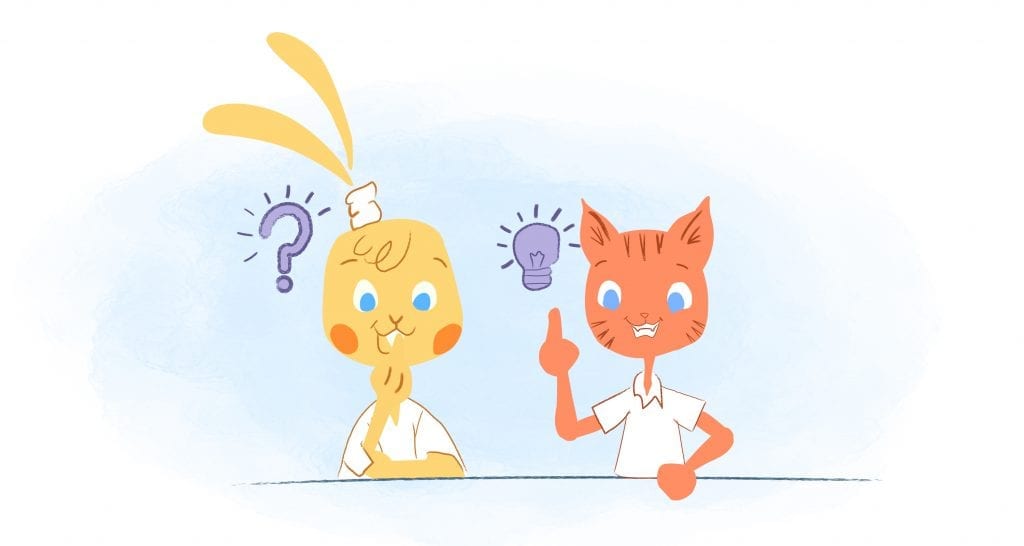
Howie Jones
My name is Howie and I'm a Customer Success Manager at Calendar. I like to ensure our customers get the best experience using our product. If you have questions email me howie at calendar.com