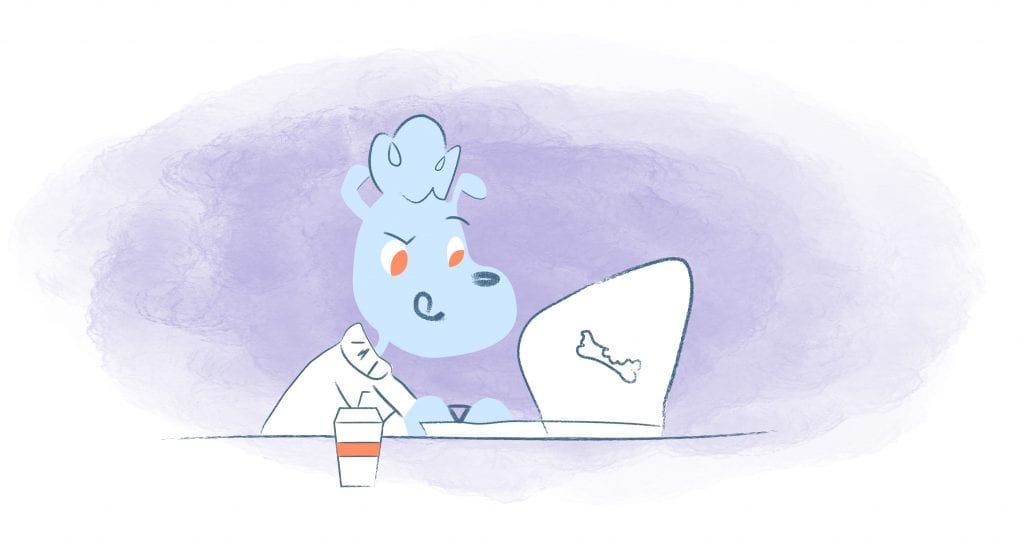
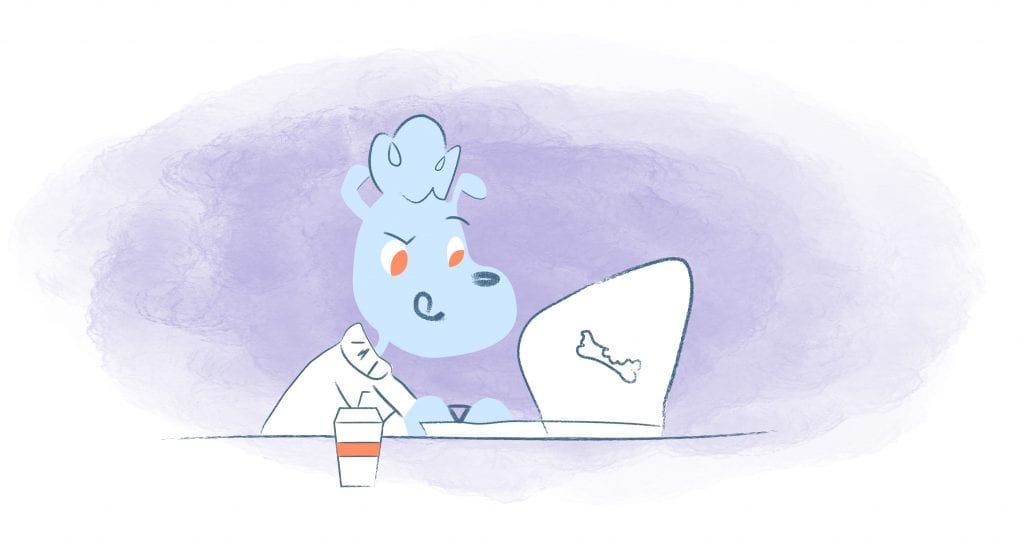
Initially released in 2013, Google Hangouts is the default and easy-to-use communication platform that includes messaging, video chat, SMS, and VOIP features. It replaced Google Talk, Google+ Messenger, and Hangouts, which was originally the video chat system within Google+.
Since its initial release, Hangouts has continued to evolve from an experimental Google+ feature to a reliable chat app that’s built into Gmail and Google Calendar.
Whenever you create a new Google Calendar event, a Hangouts video chat link is automatically included.
Let’s say that you want to have a weekly video chat with your team. This is a pretty neat feature. Just create a Google Calendar event, add guests, save, and then send them the meeting link. Just so you know, you can invite up to 25 people at once. When participants go to join the meeting, they click Join Meeting directly from their Google Calendar. Easy, right?
But, what if you don’t want to have video calls? After all, there are times when it’s easier to have a quick 10-minute phone call then hosting a video call — especially when it’s with just one team member or a prospective client. I’ve also heard some people select this option and now the Google Hangouts links appears in all of their calendar events — even if it’s another calendar besides Google Calendar.
In this case, you’ll want to disable Google Hangouts in your calendar. And, here’s how.
How to Disable Automatic Video Calls in Google Calendar
If you’re the G Suite administrator, then you have the option to choose whether or not video calls are automatically added to events. If you prefer to disable Google Hangouts in your Calendar, then you will have to manually click Add a video call whenever you create a Google Calendar event.
To disable this setting, you’ll to take the following steps:
- Sign in to the Google Admin console.
- Click Apps > G Suite > Calendar.
- Click Sharing settings.
- Under Video Calls, uncheck Automatically add video calls to events created by a user.
Keep in mind that once turned off, a Google Hangout link will not appear in your calendar invites unless you add them.
If you decide to enable automatic video calls to your events, then you would follow the steps above. However, you would check Automatically add video calls to events created by a user.
What if you don’t have a G Suite account? You would open-up your Google Calendar, click on the gear icon, and go into Settings.
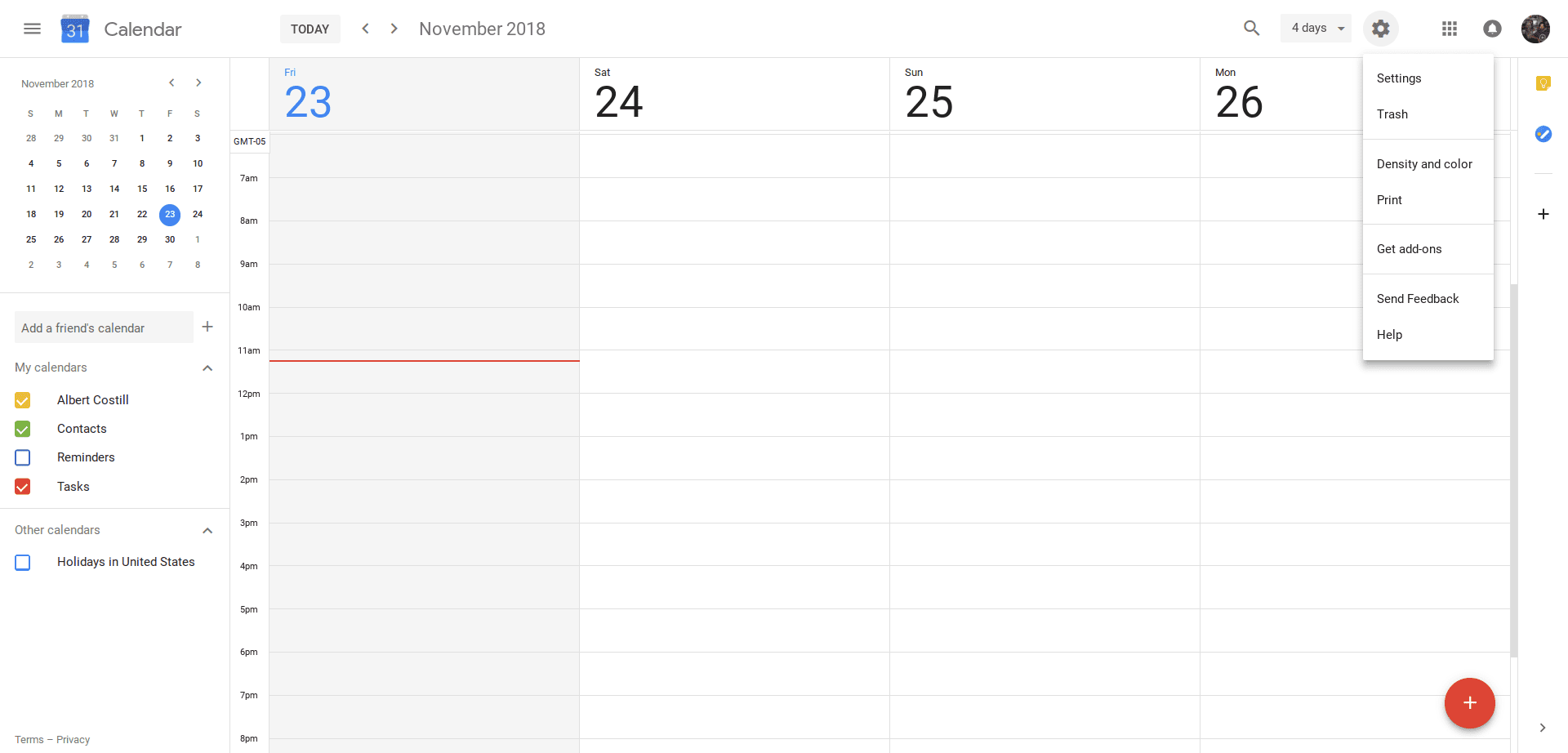
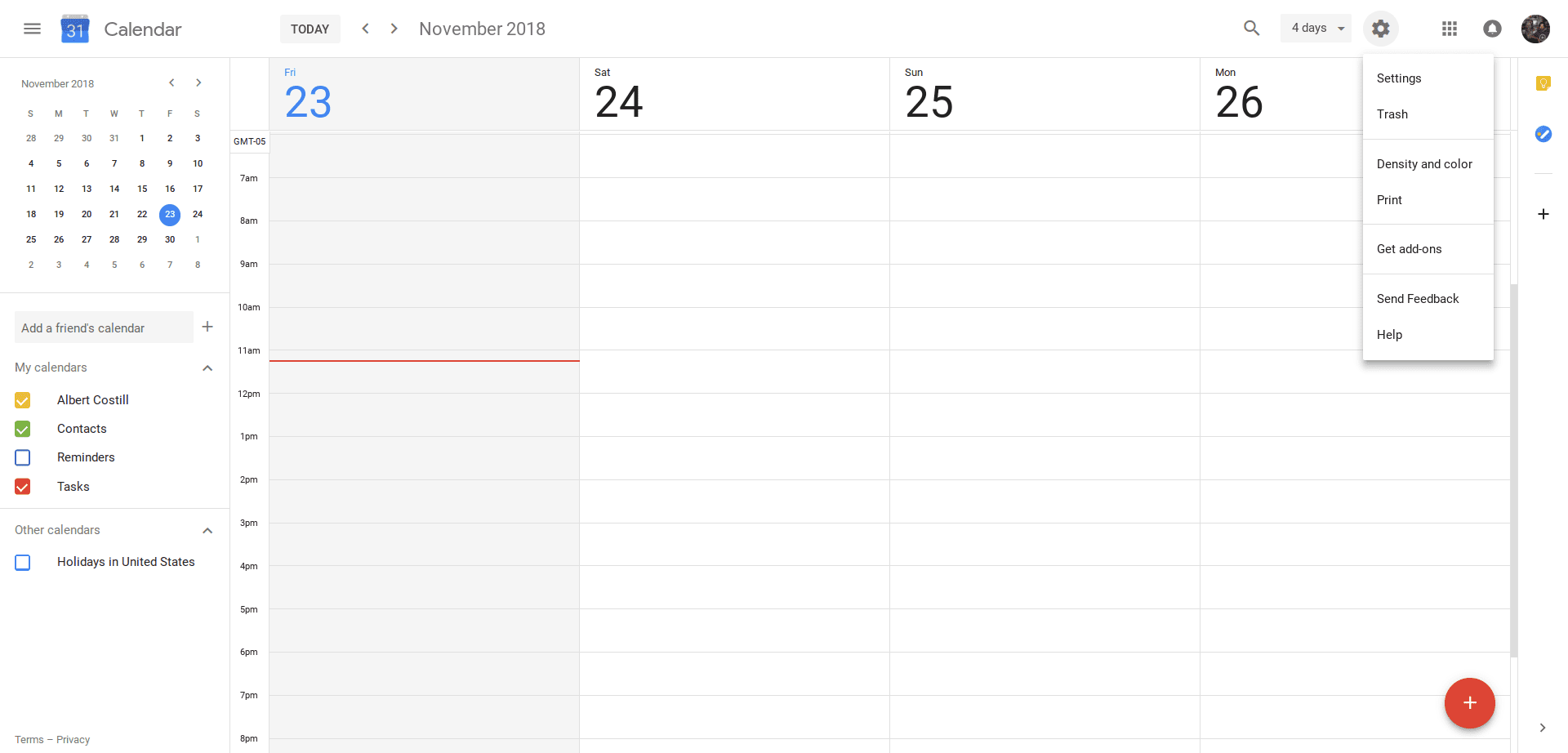
Scroll down to Event settings and uncheck Automatically add video calls to events I create.
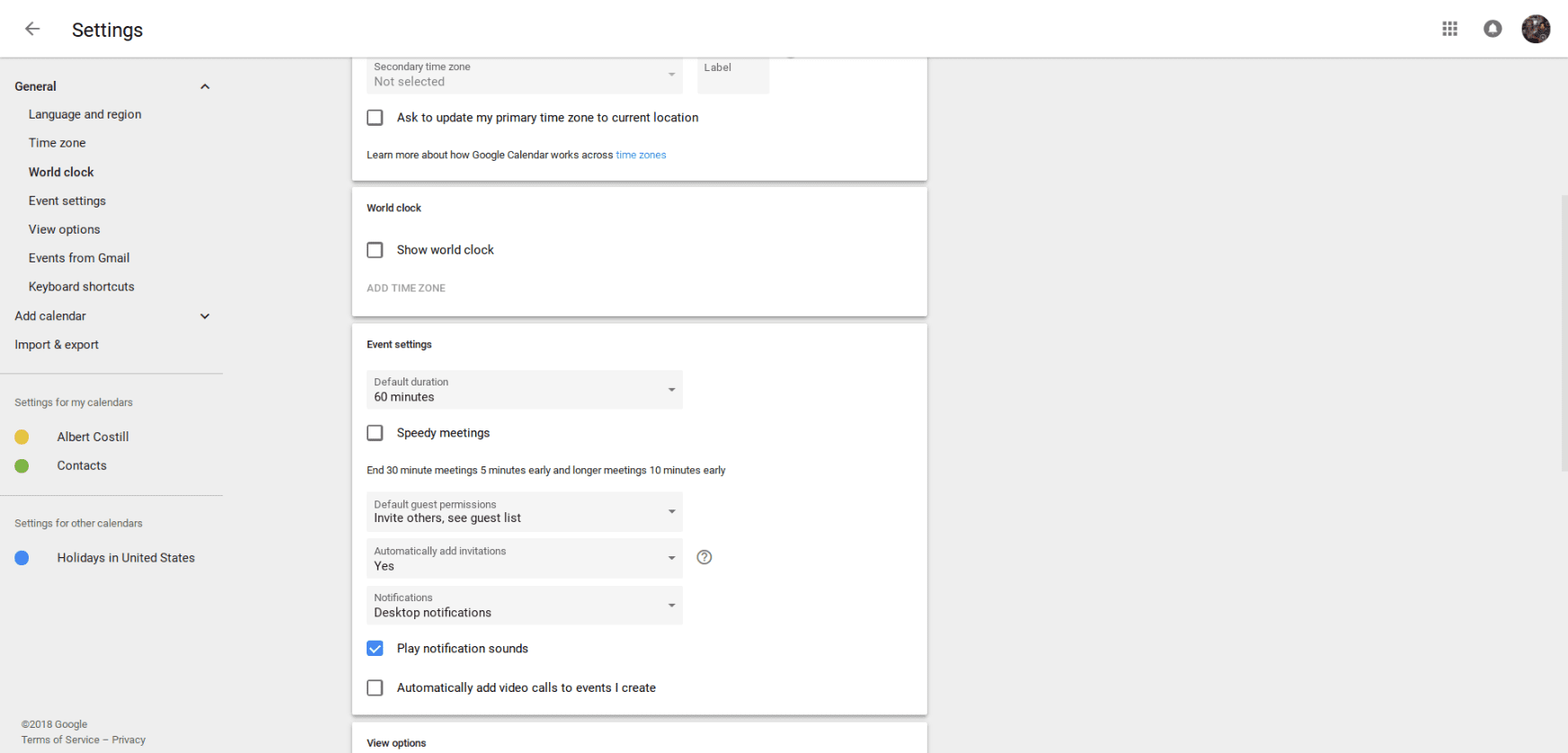
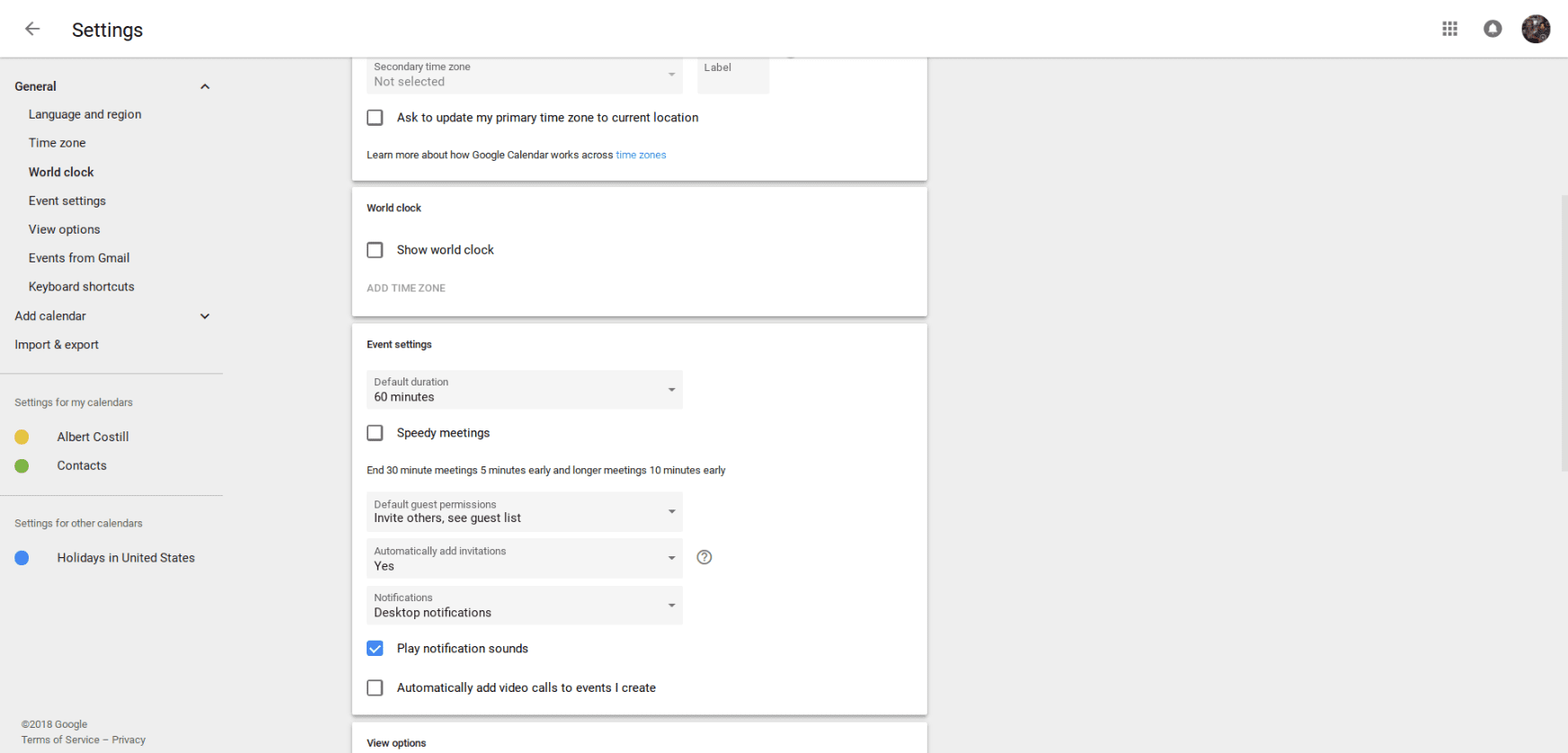
After doing this, the Google Hangouts link will no longer appear in your calendar — regardless of which online calendar you’re using.











Deanna Ritchie
Editor-in-Chief at Calendar. Former Editor-in-Chief and writer at Startup Grind. Freelance editor at Entrepreneur.com. Deanna loves to help build startups, and guide them to discover the business value of their online content and social media marketing.