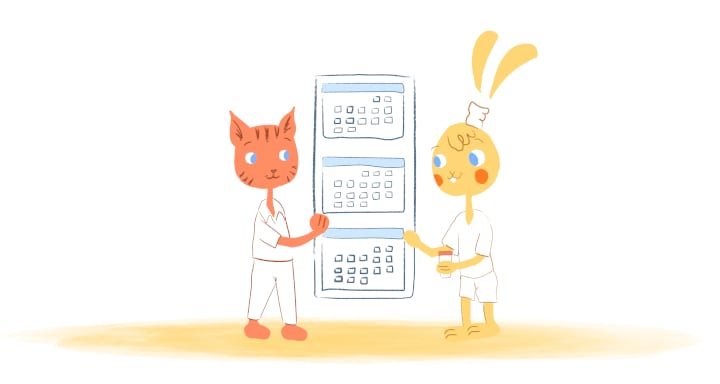
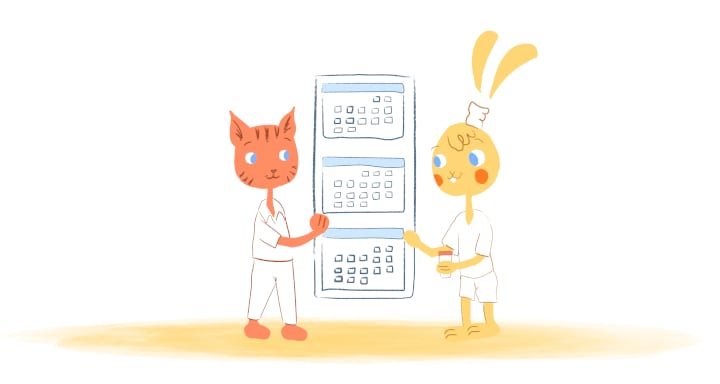
Managing your team’s time is no easy task — especially when 43 percent of employees are now working remotely. While you want them to be productive and not waste time while on the clock, you also don’t want to schedule every minute of their day. Doing so can cause your team to get overwhelmed and stressed.
So, how can keep you entire team on the same page without overwhelming them? By creating and managing a team calendar using the following 10 tips.
1. Use a combination of tools, but don’t overdo it.
I’m not a big fan of using twenty different tools to collaborate with others. You end-up spending more time bouncing between tools then getting down to the task at hand.
At the same time, you will need a combination of tools to handle the scheduling of meetings, communicating with each others, and tracking tasks, deadlines, and milestones.
Google Calendar has been a go-to tool for scheduling everything from meetings to trainings to travel itineraries. Slack is ideal for communicating with your team, without flooding their inboxes. Trello is an excellent time management tool that can be used to assign and track assignments. Calendar automates the scheduling process.
That’s pretty much the extent of the tools that I use when working with a team. You don’t have to use those exact tools. But, they’re all easy-to-use and work across multiple devices so that your entire team should have no problems using them.
2. Designate just one person to manage it.
Team calendars work best when there’s only one person in-charge of it. After all, you don’t want too many cooks in the kitchen. If so, they’ll make their own changes. As a result, there will be confusion and conflicts between team members schedules.
There should only be one person in-charge of setting schedules, sharing information with the rest of the team, and adding or changing items on the calendar.
3. Reduce the number of tasks that you assign.
If you keep assigning tasks to your team, when they already have a full plate, isn’t going to make them more productive. You can expect the opposite to be true since they’ll be switching between tasks.
When you have a team calendar you can see member’s availability and obligations. This way you can balance out assignments.
Bonus Tip:
If you’re mapping out a future project, you can go back and see how your team spent their time in the past, which tasks they performed, and what type of meetings they scheduled.
It may not be spot-on, but it can give you a ballpark idea of what their workload may be like before taking on any additional projects.
4. Use color codes.
To keep your calendar from getting too cluttered you may have several different calendars, such as one for client meetings and another for internal meetings. Of course, you don’t want to have a hundred different calendars — that will cause too many confusion and way too many conflicts.
Instead, color-code each of these calendars. This way everyone can view them from a master calendar and easily differentiate between each.
5. Schedule time for uninterrupted work.
According to a study conducted by the University of California Irvine, it takes on average 23 minutes and 15 seconds to get back to work after being distracted.
As a leader, encourage your team to set aside one to two hours each morning for quiet and proactive work. This means not scheduling any meetings during this time or bombarding your team with emails. Everyone should be left alone to work on their most important task of the day.
If everyone buys-in, it prevents your team from reverting back to bad habits, such as popping into each other’s offices or sending each each memes.
6. Include time buffers.
Let’s say that you and your team are meeting with a client or investor. If the meeting starts at two pm, then you may want to block out the half hour before the start of the meeting. During this time your time can prepare, grab a snack, and travel if necessary. Also block out 30 minutes following the meeting so that everyone can debrief, jot down notes, and decompress.
For internal meetings, you may only need 15-minutes before and after the meeting to prep and digest.
7. Rethink meetings.
It’s no secret that meetings can be a huge waste of time. As a result, your team dreads them.
Before adding a meeting to the team calendar, first make sure that it’s absolutely necessary. For instance, instead of calling a status update meeting, you can view everyone’s progress using your project management system. You can even ask questions, start conversations, and assign tasks with due dates with this tool.
If a meeting is necessary, only invite key stakeholders, keep it short, and make sure that there’s a clear purpose. Don’t forget to send out an agenda in advance. You may also want to try out standing meetings since they tend to be more creative, collaborative and productive.
8. Include holidays and time zones.
A team calendar should also note when team members are working and when they’re not. If a team member is on vacation, it wouldn’t make sense to assign them a task. The same goes for team members who celebrate different holidays than your own. It would be disrespectful to call a meeting when they’re taking the day off for a religious holiday.
Take note of the various time zones that your team members live-in. Even though it’s nine am where you live, and you’re ready for a conference call, doesn’t mean that everyone else.
It could be six am for some of your colleagues, which means they could still be in bed or getting their kids ready for school. Thankfully, tools like Calendar can detect time zones and automatically handles availability.
9. Don’t schedule last minute events.
“When you schedule last minute events or meetings you may cause shared calendar confusion in the workplace. Furthermore, you’re running the risk of poor attendance as well as late attendance,” writes Kayla Sloan in a previous Calendar article.
“If an event is mandatory, scheduling at the last minute increases the chances that some people won’t show up. This will not help you to conduct a meeting with all necessary personnel in attendance.”
It’s also disrespectful to the team members “who made it a point to make the meeting. They may become disgruntled with the members who didn’t attend because they rearranged schedules to get there, while others didn’t.
Kayla adds, “Another issue is that they could overlap appointments other attendees have. This may give them no time to reschedule either event and cause confusion due to schedule conflicts.”
Kayla suggests to if you want to “prevent this confusion and the rescheduling of events, always set them as early as possible. That gives everyone ample time to add it to their agenda.
10. Review and adjust as needed.
Calendars are dynamic documents. This means that it is continually edited and updated. After all, schedules change, tasks are completed, and deadlines come and go.
What’s more, the needs of your team may change over time. For example, maybe a team member recently became a parent and they have to completely change their work schedule.
All team members need to review the calendar to make sure that it’s up-to-date and reflects their needs. If not, then the person responsible for the calendar needs to make the appropriate revisions.
Just make sure that the person in-charge double checks with the rest of the team to make sure that the calendar is correct and that they have everyone’s permission the make changes.








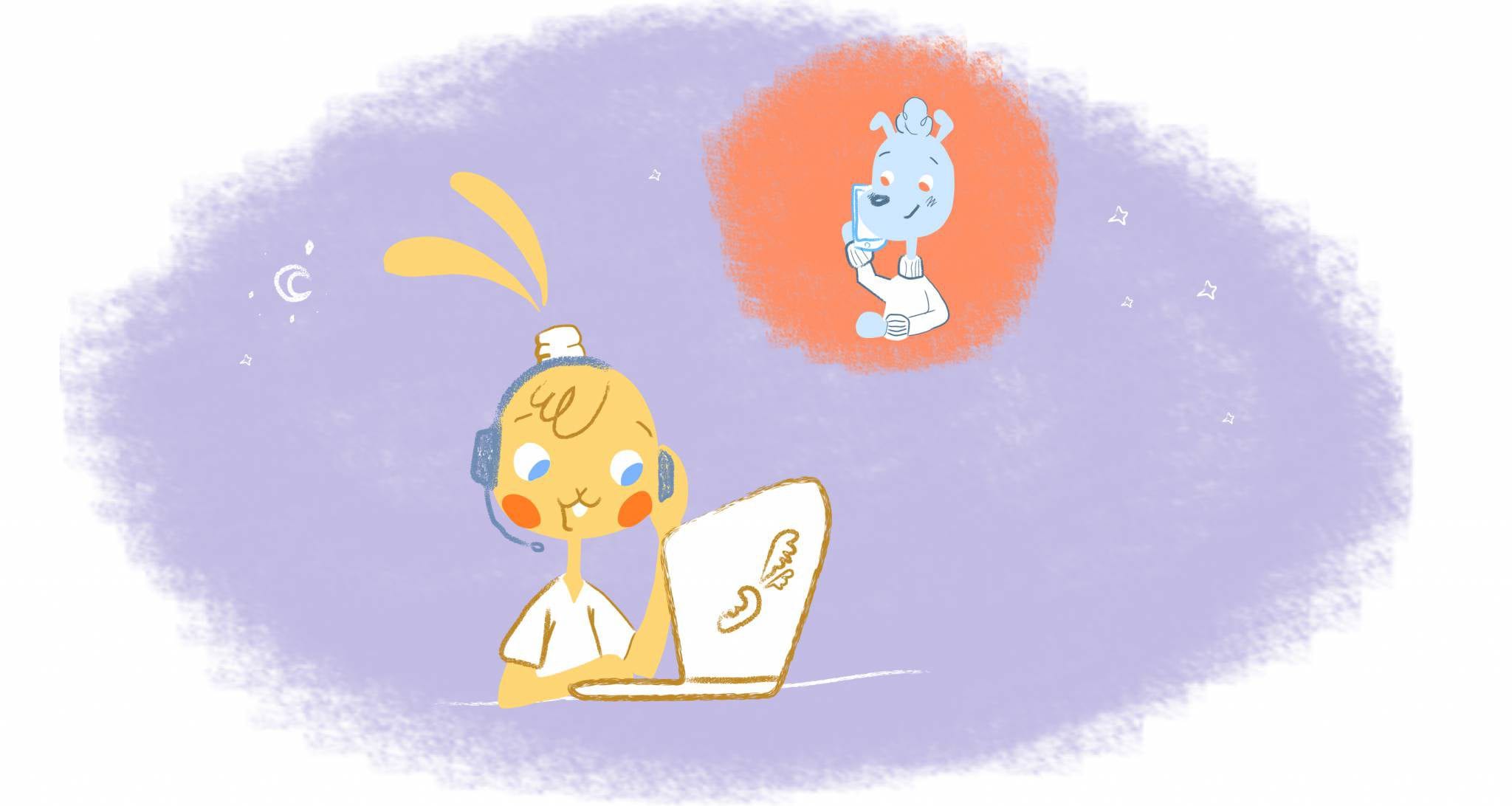

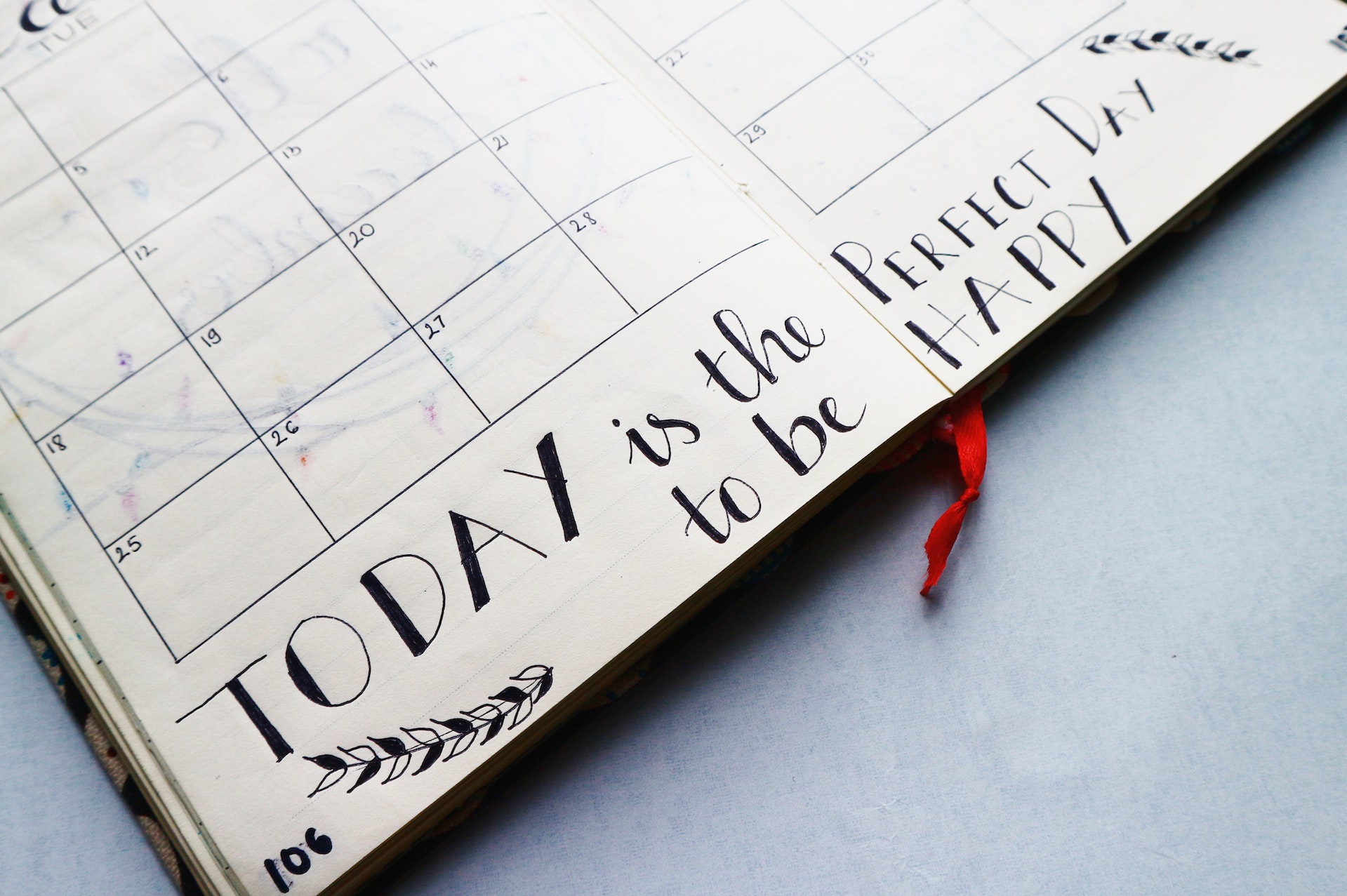
John Rampton
John’s goal in life is to make people’s lives much more productive. Upping productivity allows us to spend more time doing the things we enjoy most. John was recently recognized by Entrepreneur Magazine as being one of the top marketers in the World. John is co-founder and CEO of Calendar.