

The world of work has changed, particularly since 2020 with the global pandemic. The traditional way of working was to have all employees working in one or more offices or premises. Nowadays, it’s much more likely that companies have some employees working from home, some traveling, and some in the office. You may even have employees across the globe, rather than all in one place.
Not only that, but people don’t just use a desktop computer anymore. They might be working via a laptop, tablet, or mobile phone.
Trying to keep track of everyone and stay organized and productive could be a full-time job on its own. However, with Office 365 Calendar, you can make life—and business—far easier.
1. Customize your calendar settings
You don’t have to stick with the standard settings on your calendar. You can change them to suit you and how you work. Here are just some of the settings you can change to help you and your team:
You may not have a standard Monday to Friday workweek, but you don’t have to struggle to work with that setup. Instead, you can set a workweek that fits your working pattern, including the hours you work as well as the days.
You can set your working hours so that others can see when you are available.
Choose whether you use a 15-minute increment setting or a 30-minute one. This gives you options so that you have the flexibility and don’t over-schedule yourself. It also allows you to add a buffer in case meetings overrun, or to give yourself a little breathing room between meetings, if you need it.
Select ‘Events from Email’ and Outlook will automatically add hotel bookings, flight reservations, car reservations, and more from your emails to your calendar. That’s a huge productivity boost and time saver, if you travel a lot.
Add your task list to your calendar view and you don’t need to switch back and forth to see what’s next on your list. It might only take seconds to switch back and forth but, over time, those seconds add up.
2. Create calendars within your calendar
If you meet with different departments and teams or run more than one business, you’re going to need more than one calendar. With Office 365 Calendar, you can create calendars for each aspect of your workday. They’ll be color-coded so it’s easy to tell them apart. You can look at each calendar individually or see an overview that shows all calendars.
With multiple, color-coded calendars, you can get a clear view of exactly what you have planned and make sure you don’t miss anything.
3. Time Zones
If you have employees or clients in more than one country, you can add other time zones to your calendar. You can then see at a glance when it’s out of hours for employees and clients. No more making a mistake and calling that VIP client at 3 am their time.
You can add up to three time zones simply by clicking on File, then Options. Select Calendar and then Time Zones. You can then choose Show a Second Time Zone, and Show a Third Time Zone if needed.
4. Open Outlook with your Calendar
Some people prefer to start their day with a run through their emails. However, doing so can be a distraction that takes up far too much time. Keeping Outlook in Email View is also a surefire way to keep getting distracted. It’s so tempting to just read one more and one more, every time a new email pops up.
However, you can set Outlook to automatically open with your Calendar View instead. That way, you get an overview of your day, before all those emails start coming in. You can then choose what to do next, without being tempted.
To change your view on startup, go to File and Options again. Select Advanced and then look for Outlook Start and Exit. Choose Calendar by browsing on the Start Outlook in this Folder option.
5. Color code your events
You can add categories to your events and meetings. This adds color-coding to your appointments, allowing you to see what types of meetings and events you have at a glance.
For example, if you do a lot of face-to-face external meetings, you can color-code those. It’s then easy to see when you’re traveling and when you’re in the office. A quick glance the night before or on Sunday night, and you can ensure you’re packed, prepped, and ready to go.
6. Share your calendar
Make it easy for people to see when you’re booked up and when you’re free by sharing your calendar. You can choose who sees your calendar so you aren’t overwhelmed by people you don’t need to see. You can also choose whether viewers can edit your calendar and add to it.
This makes it easier for the people you need to stay in touch with to book time with you. It’s far more efficient and saves time swapping endless emails to try to pick a meeting time.
7. Use keyboard shortcuts
We’re sure you know about keyboard shortcuts, such as CTRL + C for copying, and CTRL + V to paste. However, there are far more shortcuts available in Office 365 that can save you time.
Try CTRL + Y to redo an action. That’s really helpful if you’re editing or using graphics in Word. CTRL + N opens a new window. CTRL + Shift + N will open a new folder.
There are hundreds of shortcuts for many aspects of Office 365. It can take time to get used to them, but once you do, you will find it quicker and easier to work with Office 365.
8. Use the recurring feature
We all have certain times each day or week that stay the same. You might always start your day at 8 am and work until 6 pm. You might have lunch every day at 1 pm. And you might have set meetings that recur every week or every month.
Instead of having to set these events up every week or every time they reoccur, use the recurring feature. You can tell your calendar to repeat these events for you and you never have to fill them in again.
If things do change, it’s easy to go in and change your settings and frequency again to stay up to date.
This feature makes life easier for you, but it’s also easier for your team. They can be sure of when you’re not available weeks and months in advance so they can work around it. And if they do need you, it’s easier to find space on your calendar when your standard events are already blocked off.
9. Analysis
Use Microsoft’s own MyAnalytics that’s already built into Office 365. It’s free with an Enterprise E5 plan or you can pay extra each month to have it as an add-on.
This allows you to track your time and see how much of your week is spent in meetings. You can also see how much time you spend emailing people, how much you spend working after hours, and more.
The app will also give you suggestions on improving your time management.
It’s worth taking advantage of this tool to see where you can improve your productivity. The app will also let you keep an eye on the extra hours you do and help you with a work-life balance.
Conclusion
The tips we’ve given you above are just some of the hacks you can use to make the most of your productivity. With so many ways to reclaim time in your day and make life easier, why wouldn’t you use Office 365 Calendar?
Image Credit: Monstera; Pexels; Thank you!









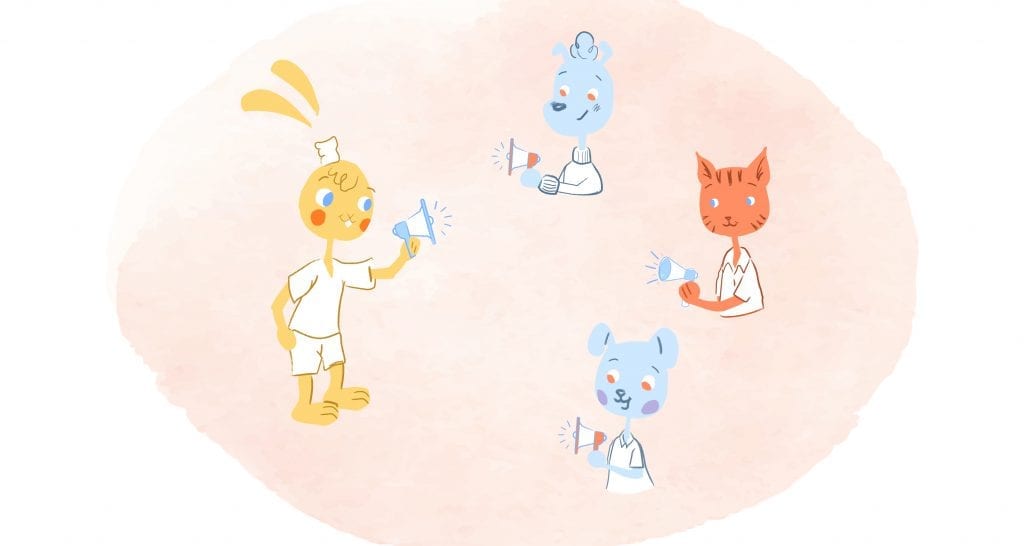

Matt Rowe
Matt Rowe is a current Marketing Student at Brigham Young University. He has worked in Product Marketing, Field Marketing, Data Analytics, and Digital Marketing. Matt is fluent in Cambodian, and is interested in productivity and leadership.