

Microsoft Calendar serves as a must-have resource that can help keep you on schedule. The application is frequently updated to provide new features. In addition, it can integrate with other programs for personal and business use. You can master these new features of Microsoft Calendar and take control of your time.
First, let’s review the basics of Microsoft Calendar. Essentially, it manages personal information, while using Windows. And, it is prominently accessible by computer. The calendar offers features that include emailing, calendar setting, task management, journal tracking, contact management, and taking notes. In addition, Microsoft Calendar can be shared with others, including by email, and allows the view of shared schedules of relatives and co-workers.
Microsoft Calendar Basics
Microsoft Calendar permits access for users to create a meeting or appointment. Like all calendars, this application will display events and activities you have planned. It’s easy to view your schedule, meetings, focused time, or even social occasions. It also links with Microsoft Teams, so any planned video calls or meetings are saved in your Microsoft Calendar, too.
It can be viewed through five different settings. These view settings include the schedule view, month view, full week view, work week view, and the day view. The user can click any available time period on the calendar to create appointments or events. Once the time is selected, the user can enter the planned appointment or event details.
There are various well-known Microsoft Calendar features, including dark mode, more straightforward email sorting, and adding many different time zones. Another feature is shareability. If a colleague creates an event calendar, they can share the calendar with other group members. All shared members can view the event and can share their own events with the group.
Microsoft Calendar offers a user-friendly design that is easy and intuitive for those unfamiliar with the application. It’s easy to create an event on the calendar. The user simply clicks the “new event” button on the calendar. Then, the user can fill out the details in the appropriate time period, including the names of attendees and addresses.
If desired, the user can also add a description for the event, which can be handy for attachments and virtual meeting links. After adding a description, the event is created and ready to go.
Inviting Others to an Event
Microsoft Calendar also permits users to invite others to a newly created event. The shared users can view all of the information inputted on the calendar item. The invite can be sent regardless of the email provider used by those invited. After being sent, the invite generates an invitation to the guest to RSVP for the event.
Sharing Microsoft Calendar
Microsoft Calendar offers a free service that grants users linking access to other calendars on sites that use SharePoint. For example, Microsoft permits users to view the event list in their schedule on SharePoint. Additionally, it grants users access to share their calendars and the related information on them with others through email.
The Microsoft Calendar feature, called Delegate Access, permits users to check their calendar view against someone else’s calendar. The user can use the feature to check the events listed and to seek any information included in the other calendar entry. For example, before scheduling meetings or events, the user could check the calendars of others in their group to avoid any conflicts.
Microsoft Calendar’s Schedule Assistant
When creating a new event to invite others to, you sometimes have to guess to know when they are available. Microsoft Calendar offers a tool that allows viewing access to the schedules of others. Using the tool, the user can plan the event for a time when they are available.
The users can access the schedule assistant tool even after the new event is created. The names of the attendees are also added to the item in the appropriate place.
The user can hit the Scheduling Assistant link to access a small calendar that displays on the screen. The link will show the attendees’ plans when the proposed event is scheduled. This will indicate if the attendees are free at the proposed time or if they are busy. In addition, the calendar will show the times when all attendees are free. The advantage of this feature is that it displays gaps in time when the invited attendees are available. This makes it easy for a scheduler to choose an event time that works best for all.
Microsoft Calendar also includes a feature that allows categorizing events by using colors. For example, if events are one-on-one meetings, they can be coded red, while company-wide meetings can be color-coded green. This gives users an easier time navigating their schedule by appointment type.
Microsoft Calendar Sync with CRM
Another useful feature of Microsoft Calendar is its ability to synchronize with customer relationship management platforms, or CRMs. By syncing Microsoft Calendar with a CRM, you can log all meaningful customer contact and engagement. In addition, the calendar provides a log that can easily be used to identify contacts with whom there has not been any interaction.
These contacts can be filtered and removed if there isn’t any contact or engagement in the past two years. This offers a handy tool to delete customer contacts with whom there has not been any engagement during that time period. The tool can help companies comply with the European Union’s General Data Protection Regulation, or GDPR.
It is easy to sync Microsoft Calendar with a CRM, and the details will depend on the CRM. But, in most cases, Microsoft Calendar can be linked to the CRM through the software. For example, this software may have a downloadable plugin for the CRM. Alternatively, the CRM provider may link to the calendar through some other method.
Microsoft Calendar Linked to MyAnalystics
Microsoft Calendar’s activity links with MyAnalytics. The application can quickly analyze how time is spent based on the activities listed on the calendar. Microsoft’s MyAnalytics produces weekly or monthly reports that can be sent automatically through email.
The reports can provide feedback on time spent doing focused work alone or collaborating with colleagues. The application can also tell you if you have been regularly late to meetings.
The MyAnalytics application is included in the Insights icon on the Microsoft Calendar ribbon. This application can be adjusted or shut off when accessing the program through the icon.
Microsoft Calendar’s Scheduling Reminders
Microsoft Calendar offers users a way to set up custom reminders for events. The reminders can be set to occur as often as desired or can be shut off for other events. The scheduler also lets users create recurring events, either weekly, monthly, or on certain days of each month.
The scheduler displays multiple calendars that can be differentiated by different colors, which can help distinguish between certain events. The scheduler will also display events to all of the devices that the user has enabled the use of Microsoft Calendar. This includes desktops, laptops, tablets, and cell phones.
Microsoft Calendar’s Special Business Uses
Microsoft Calendar can be a convenient way for offices to create user-friendly schedules of important events. For example, a calendar shared by all employees can help identify days when vacations are scheduled. This can help avoid having too many people out of the office at the same time. It also lets users access which dates are available for vacation or planned time off.
The amount of information shared with colleagues can be controlled, as can the ability to edit or share calendars.
Image Credit: RODNAE Productions; Pexels; Thank you!








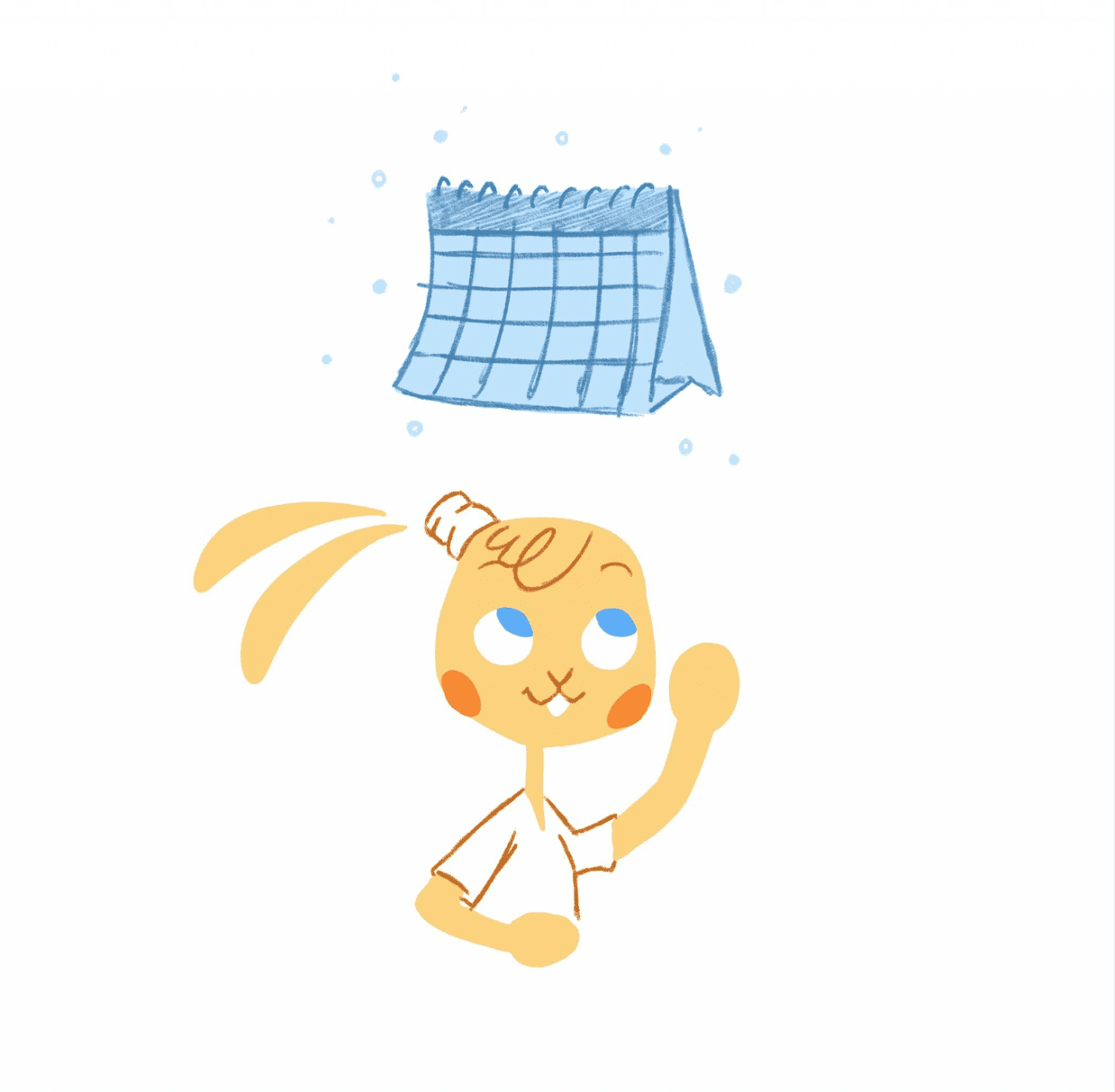
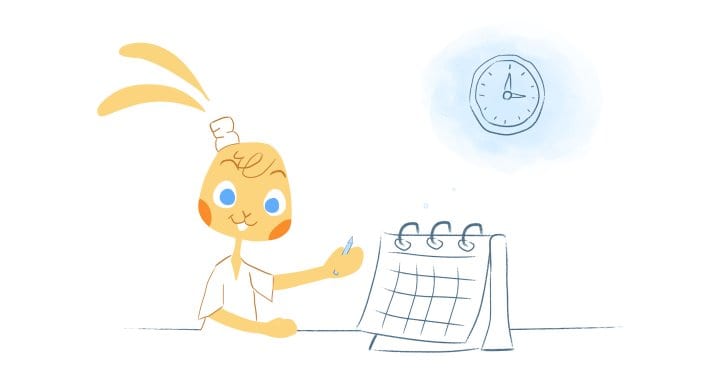

Nik Fowler-Hainen
Nik is the Chief of Growth at Calendar.com. He guides people on using Calendar to make scheduling a breeze and to save valuable time. He is also the Head of Customer care and lives with the customers to help them optimize their workspace and hear their feedback to make Calendar the best tool possible. He is always looking for new challenges and ways to better himself as well as the lives of people around him.