

We live in a fast-paced world fettered with constant distractions, news events, and shiny objects.
How do you keep yourself from multi-tasking, going off course, and losing efficiency? And, how do you do so while completing your most important tasks and activities?
Fortunately, using only the basics of Microsoft Calendar, there are several ways you can increase your productivity. Furthermore, you can also shun the distractions keeping you from completing your most important work.
We’re going to explore the power of Microsoft Calendar. And, we’ll show you how you can become more productive by following a few simple, easy, and practical steps. Setting effective reminders and managing your notifications can immediately improve your productivity. Needless to say, you can stay focused and get in “the zone” where your effort flows naturally.
How to increase productivity and minimize distractions with Microsoft Calendar
Microsoft Calendar is a powerful tool with a substantial number of features. These features are focused on helping you get your most important work completed on time.
While many people use calendars for simple scheduling tasks, they often overlook these tools’ additional capabilities for minimizing distractions and making you more productive in the process.
Let’s walk through some simple ways to get back your focus with Microsoft Calendar.
1. Customize your calendar reminders
Staying productive and boosting your productivity with Microsoft Calendar can be accomplished by customizing your Calendar reminders to work around your “focused time blocks.”
One of the best ways to ensure that your most important tasks get done is to schedule them on your calendar. Then, block out the approximate amount of time that task will take. Lastly, customize your reminders to notify you a few minutes before the task begins.
If you’ve connected your mobile device with Microsoft Calendar, you’ll be able to see your calendar notifications right on your device, even if you’re on the go. When you see your task reminder and notice that it’s one of your “focus blocks,” you’ll want to turn off all distractions. And, it’s essential to ensure you’re in a quiet environment before you start working.
Leveraging your calendar’s reminder functionality in this way allows you to build a “habit” or “routine” around time blocks where you’ll be intensely focused on the task at hand.
As soon as you see your calendar reminder, you’ll want to begin preparing your environment and moving to an area of your home or office that’s most conducive to focused work. When distractions are blaring all around you, it’s far too challenging to get all of your work done. This process becomes much more straightforward and effective by strategically using reminders to prepare you for your work blocks.
2. Turn off notifications when doing focused work
Audible notifications — whether they’re a sound, tone, or vibration — can prevent you from focusing on the task at hand.
Within Microsoft Calendar, we recommend turning off notifications during your “focused time blocks” to keep you on track and prevent your devices from grabbing your attention.
When it comes to focused effort, it takes significantly longer to get “in the zone” and start focusing than it does to get your focus broken and your attention placed on a notification, beep, or email. So don’t let your calendar notifications break your focus by being proactive and turning them off in advance – your future self will thank you for it.
There’s almost always a rabbit hole that your mind can wander down, with seemingly endless trails of distraction after distraction. For example, when you tell yourself it’s “okay” to check your calendar notification just for a few seconds, you might see an email, message, or push notification that takes you down the distraction rabbit hole.
Before you know it, it’s been 30 minutes to an hour, and you aren’t any closer to completing your primary task or work activity!
Microsoft Calendar has the functionality in place to turn off your notifications, give yourself some breathing room, and let you work in peace without any alerts or notification tones.
3. Color-code your calendar events with categories
One of the best organizational features in Microsoft Calendar is the ability to color-code calendar events through the use of categories.
If you go to your calendar’s categories, you’ll be able to choose which colors you wish to use and assign a name to that particular color’s category.
When a calendar event comes in, you can choose to assign a category to that particular event. This just makes it easier to find in the future. It also allows you to clearly view the event by simply glancing at your calendar and seeing its color.
Some of us are more visual than others. So, having every calendar event look precisely the same can make your calendar dreary and bland. In addition, using the default colors (and no categories) when working with Microsoft Calendar can make it seem like all of your events “blur” together.
With category colors, certain events will instantly “pop” out and allow you to quickly visualize what the most important events of the day actually are. Take advantage of the color-coding functionality present in Microsoft Calendar, and we guarantee that you won’t be disappointed.
4. Show your daily task list on your calendar view
Many Microsoft Calendar users utilize tasks to organize their to-do lists and plan activities. But did you know that you can actually display your task list on your calendar view?
If you navigate to the “Task List” menu item within Microsoft Calendar, there’s a menu option to display your task list right inside your calendar. By doing so, you’ll give yourself an overview of the tasks for each day. You’ll also instantly be able to view which tasks must be completed and when.
Using a task list that’s separated from your calendar can be inefficient. And forcing yourself to switch back and forth is time-consuming. When tools are separated and require additional actions, you might forget to open your task list. Or, you may just simply get too consumed in other activities.
With Microsoft Calendar’s ability to show you all of your daily tasks at one time, you’ll be able to simplify your life, decrease distractions that may come from using a separate task list, and boost your productivity simultaneously.
Final thoughts
So, you now have several unique ways to use Microsoft Calendar basics to increase your productivity. And you can also rely on these tips to help you avoid distractions.
We walked through how you can customize your calendar reminders and schedule focused time blocks. Then, we discussed how to turn off notifications to prevent distractions. We’ve also laid out steps to color-code your calendar events through the use of categories. And, you now know how to view your daily task list right on your Microsoft Calendar!
Staying productive and getting all of your work done — each and every day — is a challenging task. Thankfully, it’s made much simpler through tools like Microsoft Calendar.
Understanding which features these tools have that most aren’t aware of is advantageous. This puts you one step ahead of the crowd when it comes to productivity and focus. Remember to complete each task to the best of your ability. Additionally, use your calendar to focus and block time for strategic work.
Lastly, always be learning more about the calendar tools you use so you can discover new features; especially the ones that can save you significant time in the long run.
Image Credit: Ketut Subiyanto; Pexels; Thank you!








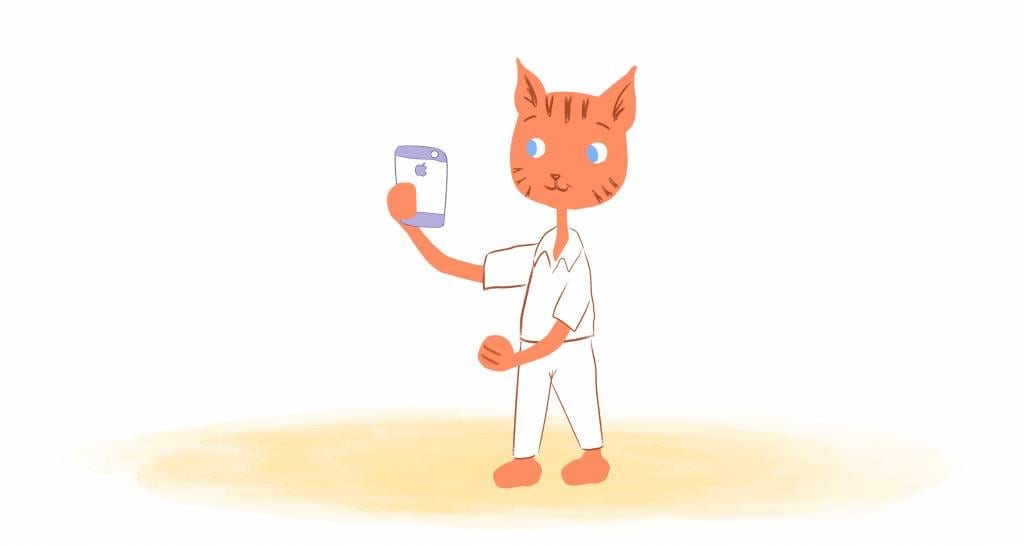


Angela Ruth
My name is Angela Ruth. I aim to help you learn how Calendar can help you manage your time, boost your productivity, and spend your days working on things that matter, both personally and professionally. Here's to improving all your calendars and becoming the person you are destined to become!