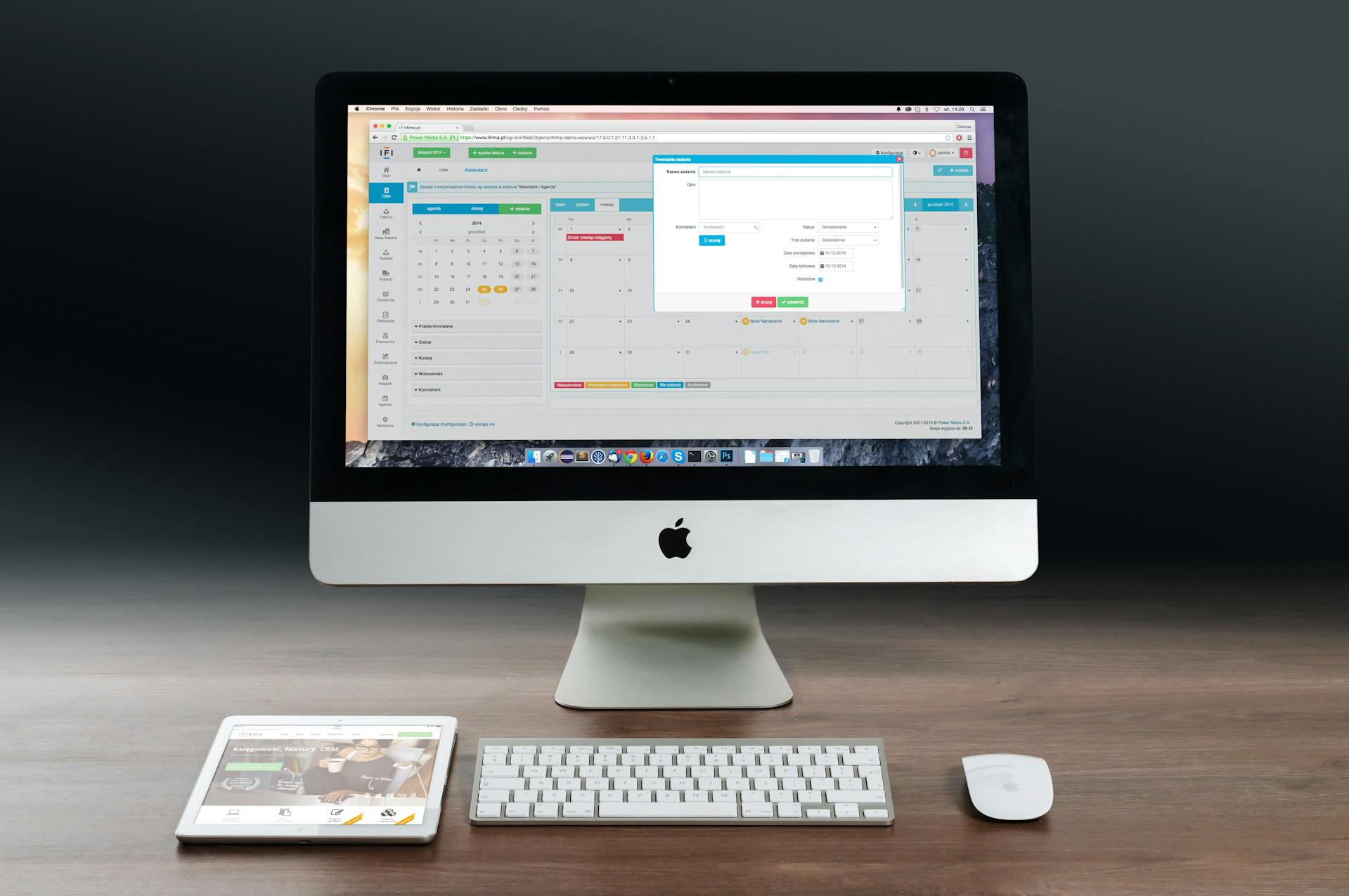
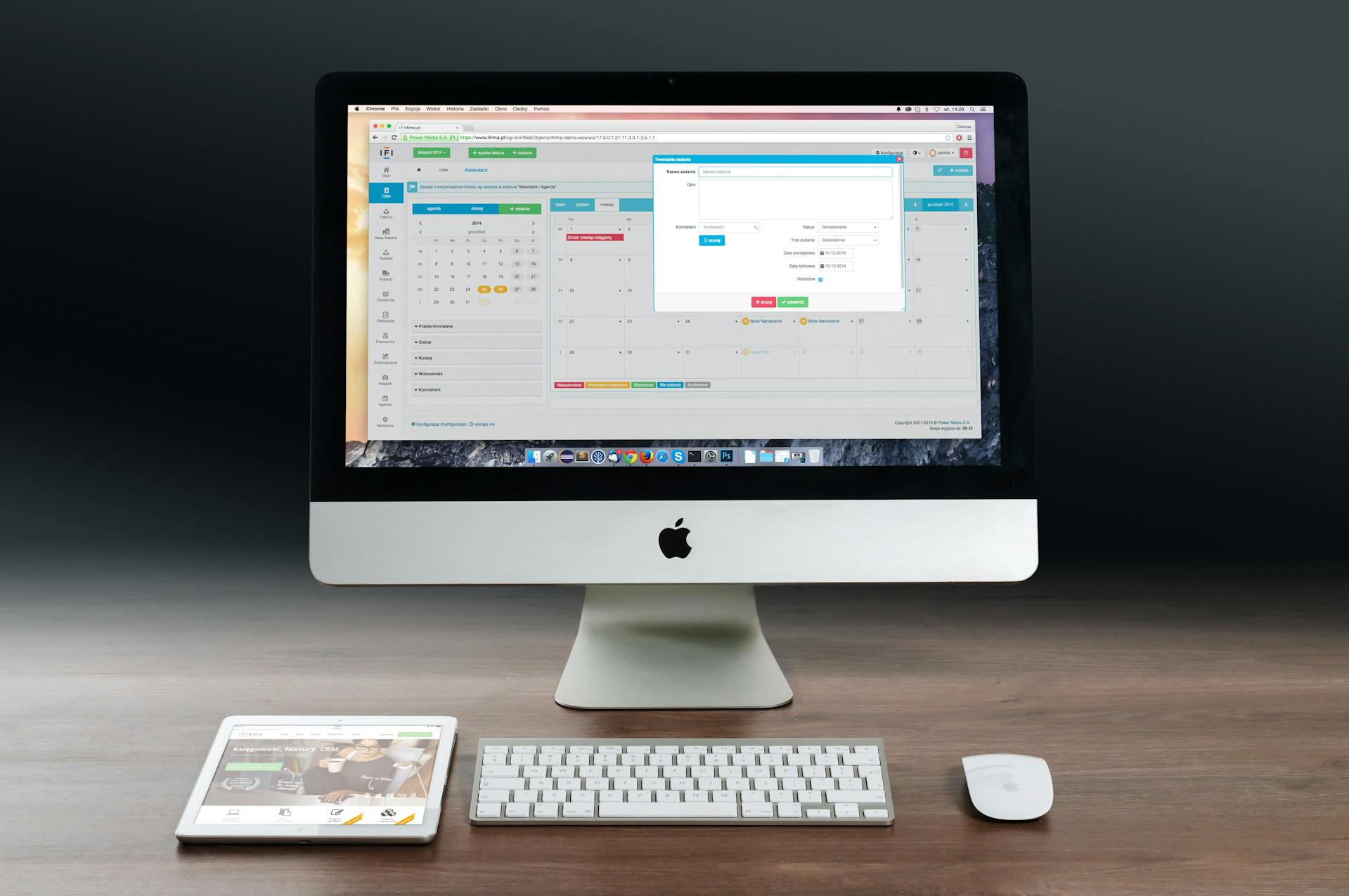
Most people treat their calendar as a simple Calendar. If that’s all you use it for, you’re barely scratching the surface.
If you know where to look, you can boost your productivity using modern calendar apps like Calendar, Google Calendar, Outlook, Fantastical, and Apple Calendar.
Here are seven underutilized calendar features you should be using to regain your time, reduce stress, and improve your productivity.
1. Time Blocking (Done Right)
You’ve probably heard of time blocking — the practice of scheduling specific blocks of time for focused work. Despite its popularity and simplicity, many people do not use it effectively. They might drag a few rectangles into their day, but without intention, it often crumbles.
You can master time blocking by using these advanced tactics:
- Assign clear goals to your blocks. Instead of simply “work,” label it “Write blog post intro,” “Analyze Q3 sales data,” or “Respond to client only.” This clarifies the block’s purpose.
- Color-code categories. Identify color schemes for different types of activities, such as deep work, administrative tasks, meetings, personal time, and breaks. You’ll see how your time is allocated right away with these visual cues.
- Treat blocked time as non-negotiable. Treat these self-scheduled blocks with the same respect you would your most important client.
- Include essential breaks and thinking time. Don’t just schedule your work—schedule time for meals, short breaks, and even “thinking time” to process ideas. By doing so, you avoid energy crashes and burnouts.
With most calendar apps, you can reserve daily writing time, weekly admin reviews, or midafternoon walks. If you put it on the calendar, it becomes more real — and more likely to happen.
2. Recurring Events—with Smart Exceptions
Recurring events are an integral part of any calendar. But did you know you can create smart exceptions within them without disrupting the entire series? For dynamic schedules, this is a game-changer.
Imagine that you have a weekly team sync on Tuesdays at 10 a.m. However, if you will be out of the office on Tuesday next week. Rather than deleting and recreating your recurring series or sending confusing last-minute DMs, you can do the following:
- Modify just one specific instance of the event. For a single occurrence, you can change the time, location, or attendees.
- Add a custom note for that week. Give a heads-up that you will be joining remotely for just that one meeting.
- Reschedule that particular meeting. You can move it to a different day or time without affecting other meetings.
Regardless of your availability, this can also be used for client check-ins, workouts, or routine reviews.
3. Shared Calendars for Projects or Teams
You should embrace shared calendars if your team (or household) still coordinates logistics through endless email threads, scattered chat messages, or frustrating “who’s doing what?” discussions.
It’s possible to create a dedicated calendar for:
- An individual project with its deadlines and milestones.
- Meetings and deliverables for a specific client campaign.
- A detailed timeline for the launch of a new product or initiative.
- Routine chores or family activities.
By sharing a calendar, everyone sees the same events, deadlines, and responsibilities. It is possible to control who can view or edit the calendar, ensuring privacy and permissions are appropriate. In addition to avoiding scheduling conflicts, this approach is far cleaner than bombarding everyone’s main calendar with extraneous noise.
Bonus Tip: For freelancers or managers of multiple clients, create one shared calendar per client. As a result, boundaries will be clear and all client-specific events will be arranged neatly.
4. Focus Mode / Focus Time
It’s no secret that constant distractions kill productivity. There are some modern calendar apps (like Google Calendar and Outlook with Viva Insights integration) that offer built-in Focus Time or Focus Mode features to address this issue. With these features, you can actively protect your time from interruptions.
During “Focus Time,” the following features can be enabled:
- You can automatically muffle notifications during that session on your device.
- You can sync your status with communication platforms such as Slack or Microsoft Teams (to signal “Do Not Disturb” to your colleagues).
- Your calendar history and typical meeting pattern can even be used to suggest optimal focus slots.
Using this method, you are never forced to turn off devices or explain what you’re doing in the middle of deep work.
Ultimately, when you mark something as “Focus,” others are less likely to interrupt you.
5. Travel Time Buffers
Do you ever run late because of back-to-back meetings or virtual calls that leave no mental space between them? This common stressor can be avoided by using travel time buffers, a simple yet highly effective feature.
When you enable this feature for an event, your calendar automatically blocks out the estimated travel time between event locations. With this foresight, you will arrive on time and prepared, and avoid overbooking. Moreover, it allows your brain to breathe and transition between tasks or contexts.
Even remote workers can benefit from adding “transition time” between intensive Zoom calls or tasks, like writing a complex report or preparing for a significant presentation. By using this mental buffer, you will avoid burnout, improve your focus, and have time to take notes or take a sip of water if needed.
6. Event Descriptions and File Attachments
People often treat calendar events as simple entries with titles and times. However, a frequently overlooked section of the event description is a hidden powerhouse for productivity and organization.
Using this space, you can;
- Drop agendas or talking points. As a result, everyone is prepared for a meeting.
- Link to relevant documents or cloud files. You can directly access files in Google Drive, Dropbox, and OneDrive.
- Add meeting links. If you paste Zoom, Microsoft Teams, or Google Meet links, they will always be easily accessible.
- Paste client notes or background context. With a glance, you can provide all the necessary information to participants (or your future self).
With this feature, you don’t need to scramble through your inbox five minutes before a meeting. All invitees will be able to see everything in one place.
7. Color Coding with Intention
There’s more to color-coding than aesthetics; it’s a powerful visual priority system. Some users, however, apply random or default colors, defeating the purpose. When you develop a consistent, meaningful system, the magic happens.
Instead, create a consistent system, such as;
- Red. Critical deadlines, such as client interviews, are urgent or immovable commitments.
- Blue. Time dedicated to deep work or focused creation.
- Green. Meetings, calls, and collaborative sessions.
- Yellow. Routine maintenance, administrative tasks, or flexible work.
- Purple. Time for personal care, appointments, or health appointments.
Seeing your calendar in this way helps you determine how you’re spending your time and whether you are overbooked.
Bonus Tip: To simplify sorting and organizing, assign each calendar itself a distinctive color (e.g., personal, work, and shared).
Bonus: Integrate with Task Managers and Smart Assistants
If you want to maximize your calendar’s potential, consider connecting it to your other essential productivity tools as well:
- Task managers. You can sync deadlines directly into your calendar from tools such as Todoist, Trello, Asana, and ClickUp.
- Note-taking & project management. For a unified workspace, embed your calendar view inside dashboards in Notion or Coda.
- Automation tools. To automate workflows, such as adding Zoom or Microsoft Teams links to all new meetings, use services like Zapier or IFTTT.
- Smart assistants. You can quickly schedule appointments with Google Assistant, Amazon Alexa, or Apple Siri using voice commands.
By connecting and integrating your digital tools, you will spend less time duplicating information, manually transferring data, and searching for information.
Final Thoughts: Use Your Calendar as a Command Center
Calendars aren’t just static reminders of where you need to be; they’re dynamic productivity tools. Time blocking, focus mode, shared calendars, and travel buffers help make your day more intentional.
With this approach, you’ll reduce missed appointments and eliminate unnecessary stress.
The next time you open your calendar, don’t just look at your next meeting, but at how your system is supporting you.
FAQs
Are you worried these features will take too much time?
While advanced calendar features require a small learning curve, they’re designed to save you time, not add to it. By scheduling your week in advance and color-coding it, you can avoid hours of decision fatigue, context switches, and last-minute scrambling. Automated tasks like auto-adding Zoom links and setting travel buffers eliminate tedious tasks. Rather than doing more, you’re working smarter.
Are these features available on all calendar apps?
These tools can be found in most calendar apps. Despite differences in labels and menus, core features such as time blocking, repeating events with exceptions, shared calendars, color-coding, and detailed event notes remain the same. It’s common for premium versions and enterprise suites to have focus modes and integrations, such as Viva Insights from Microsoft.
Where should I start?
Start by solving your most significant pain point. If you’re having trouble focusing, that’s a good place to start. Consider time blocking and color coding. Are you always late or rushing? Make use of travel time buffers. Meeting overload? Be sure to add clear Event Descriptions and attachments.
Don’t try to use every feature at once — pick one or two and get comfortable with them.
Can I use these for both work and life?
Yes — and you should.
Color-code your calendars to help you keep track of work, family, personal projects, and even rest. Keeping everything in one place helps maintain balance and prevent overload.
What’s the biggest mistake?
Over-complicating it.
From the start, people try to perfect their system. Don’t. Keep it simple, stay flexible, and review it every week. You should adapt your calendar to your life, not the other way around.
Image Credit: Pixabay; Pexels








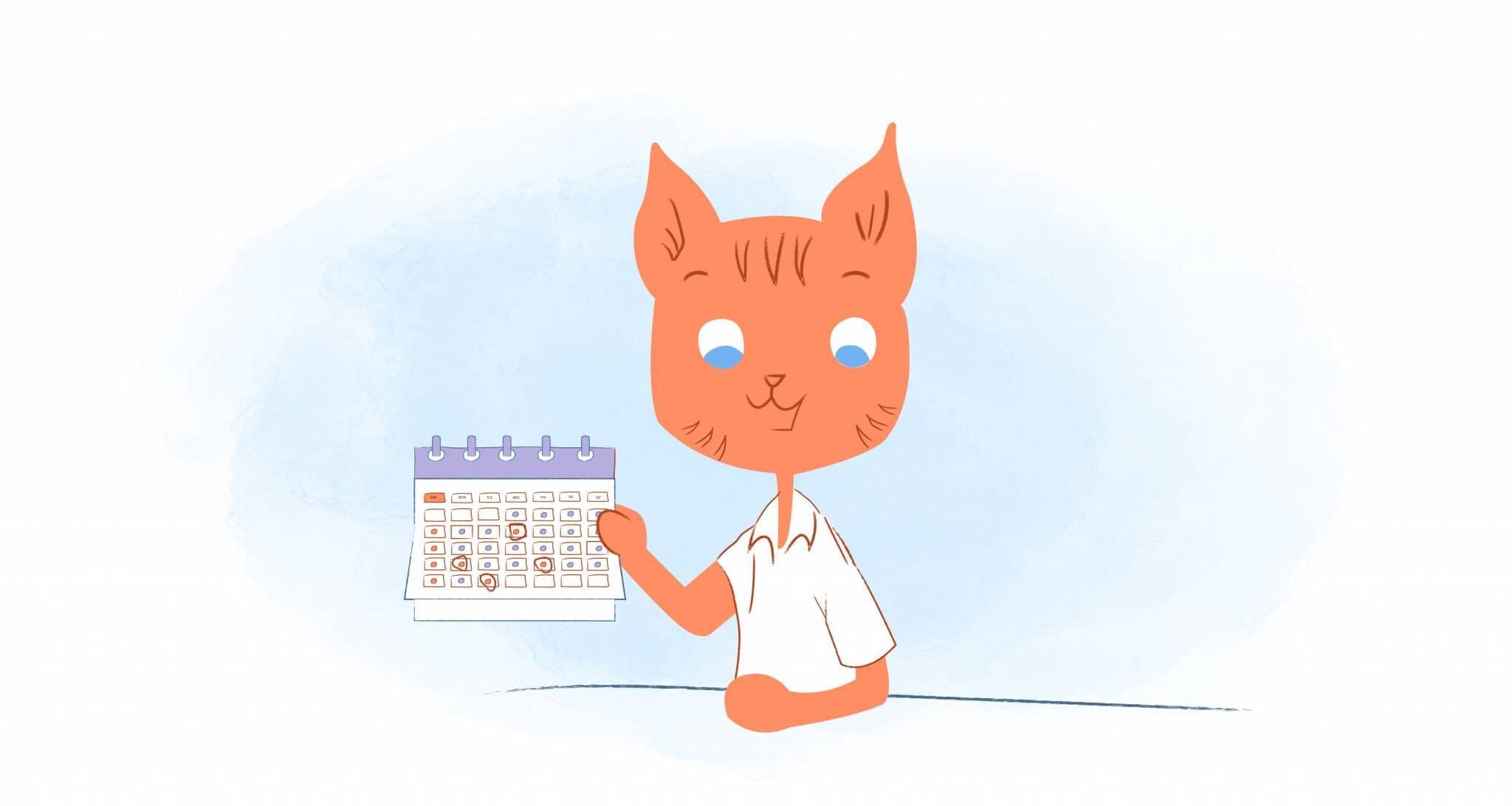
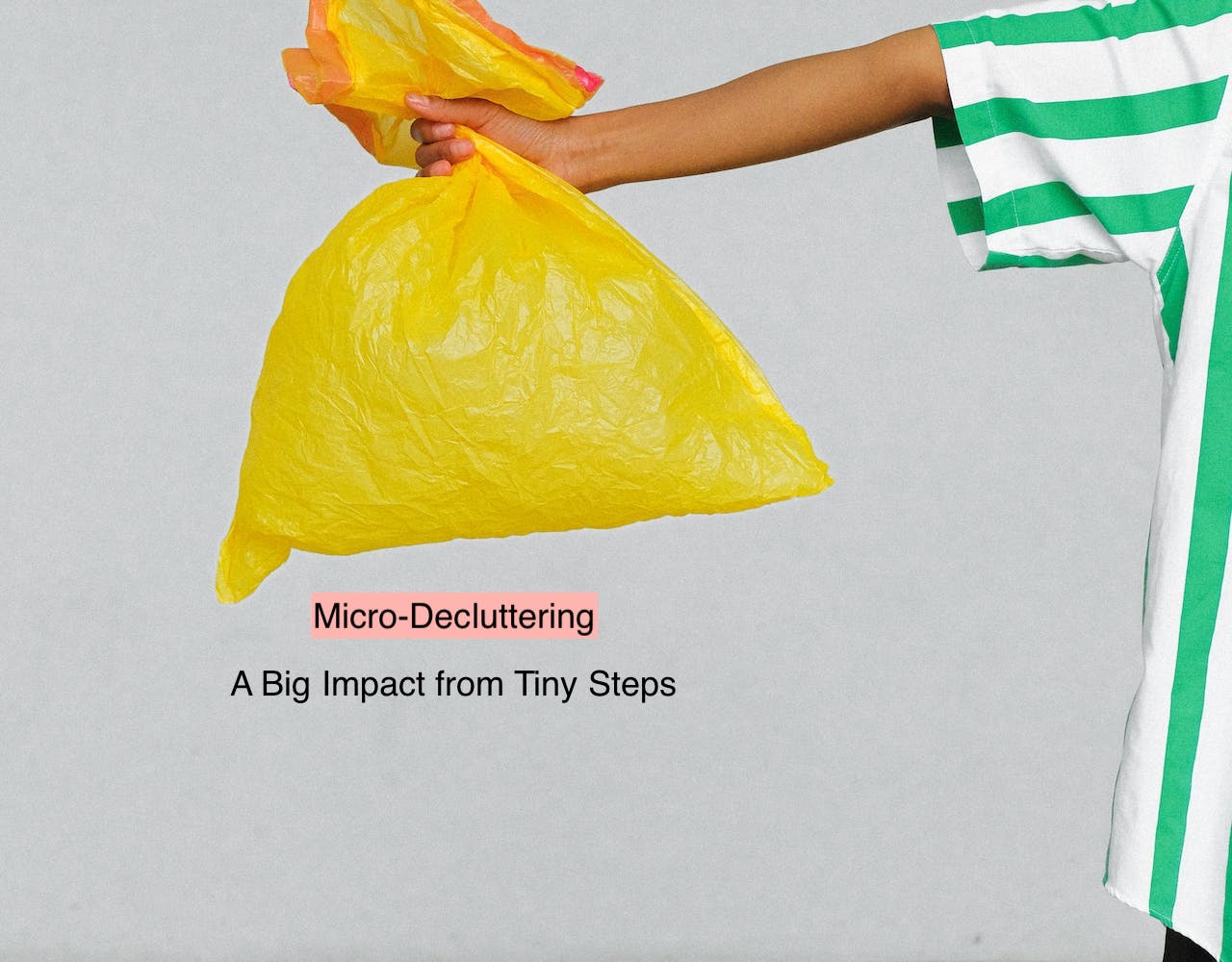

John Rampton
John’s goal in life is to make people’s lives much more productive. Upping productivity allows us to spend more time doing the things we enjoy most. John was recently recognized by Entrepreneur Magazine as being one of the top marketers in the World. John is co-founder of Calendar.