

In the 21st century, most people probably have their phones on them more than their paper calendars. It has even been given a psychological name, nomophobia—the fear of not having a phone. Across the globe, Nomophobia is prevalent in 70.76% of moderate to severe cases and 20.81% of severe cases, with university students being the most affected.
It supports the idea that most people have their phones with them 24/7.
When you use a digital calendar, you can add any event you need to keep track of to your calendar at any time. Since you always have a phone on you, it’s the easiest way.
Sure. There are times when people write themselves a sticky note when they don’t have a calendar at hand. The catch is that you might lose it or forget to add it to your calendar.
Here’s the bottom line. You should keep an eye on your calendar to avoid any misunderstandings when it comes to time-related events. The chances of you forgetting it are always high if it is not on your calendar. If you’re still using paper-based systems, but don’t always have them with you, it might be time to consider switching to digital so you can maximize your time.
1. There can only be one (calendar).
Why do the most productive people live by their calendars? It’s so much easier to keep track and stay organized. In fact, when Kevin Kruse interviewed more than 200 billionaires, entrepreneurs, Olympians, and straight-A students about productivity and time management, all of them used a calendar instead of to-do lists.
Unfortunately, most people create multiple calendars for different parts of their lives.
All your work responsibilities may be listed on one calendar, for instance. You might also keep a personal calendar, such as your family’s schedule or doctor’s appointments. It is even possible to create a third calendar for celebrations such as birthdays and anniversaries. When you’re constantly switching between these calendars, it’s difficult to stay organized. The most natural solution is by creating a master calendar.
Utilizing only one calendar can help you avoid double-booking yourself and prepare for upcoming events. As a result, future tasks and appointments can be scheduled more easily. In addition, you can access your calendar from anywhere at any time.
To put it another way, it is impossible to be in two places at the same time. As such, you should keep one calendar for each place you’ll be at any given moment. By doing so, you minimize confusion and conflicts and ensure that you’re spending your valuable time wisely.
2. Create structure.
Our lives are more productive when we follow a routine. There is also evidence that routines and schedules can enhance psychological well-being. As well as improving your sleep, reducing anxiety, and boosting your cognitive function, routines can even affect mental health problems like depression.
Calendar provides us with exactly that. For example:
- Ritualize your morning. Establish a morning routine to wake up early and start your day off right. For your morning ritual, you can exercise, clear your inbox, read, and plan your day.
- Frogs are best eaten in the morning. This is not literal. Your “frog” is actually your most important task for the day. The best time to be alert and concentrated is two hours after waking up, according to studies. Because of this, your morning should be devoted to tackling your biggest priority.
- Take advantage of your afternoons by doing soft tasks and exercising. As the day progresses, our energy levels decrease. You should therefore spend your afternoons doing physical activities, meeting with colleagues, and organizing your emails rather than doing mental-intensive tasks.
- Consider brainstorming during your commute. By the end of the day, you’ll probably be exhausted. Despite this, you can come up with great new ideas because your brain is less likely to make connections.
- Relax in the evenings. Following dinner, relax to recharge for the day ahead. You can spend your evenings walking, reading, meditating, writing, and checking your calendar.
Your Calendar is also a great tool for scheduling breaks and fun activities to help you unwind.
3. Set up timeboxes.
“Timeboxing is a method of time blocking where you limit the amount of time you can work on any particular task,” notes Calendar’s Angela Ruth. “So instead of giving yourself infinite time to work on a single item throughout the day, you’ll limit yourself to 90-minute time blocks.”
“The psychology behind “timeboxing” has to do with time scarcity and deadlines, where your limited time forces you to do things more efficiently and get more done,” Angela explains. When was the last time you procrastinated on a task and then finished it? There are some who thrive off of this, but it can be extremely stressful for others. By using timeboxing, we no longer need to defer tasks until the deadline is near.
“Timeboxing is a great way to ‘trick’ your brain into thinking you have less time than you actually have, getting you moving,” she states. However, if we want to achieve our biggest life goals, we must take one step at a time.
“As an additional bonus, timeboxing lets you schedule breaks between focus blocks,” adds Angela. Why does that matter? It guarantees that “you get adequate rest and feel refreshed going into the next ‘timebox.’”
4. Make preplanning a habit.
Taking the time to plan your schedule is a fundamental but frequently overlooked time management technique. Whether it’s planning the day’s events at the end of the day or planning the week ahead on a Sunday evening, it’s an easy way to stay organized.
Simply put, controlling time is a matter of managing how it is allocated. It is possible to schedule a time to send emails, for example. Also, setting up meetings or phone calls beforehand lets you see ahead how much time will be free for extra commitments the following day or week.
5. Color code tasks and meetings.
Put some color on your calendar to help you visualize your goals and differentiate between events. It’s ok to use a few colors to categorize different types of calendar items, but don’t use too many.
The following is an example of an effective color-coding system:
- For the most urgent tasks, use red.
- Use blue for easy tasks or breaks.
- Personal appointments are in purple.
- The green color indicates that you have blocked time for deep work.
- To-do items with tentative deadlines are highlighted in yellow.
6. Add entries immediately.
Organize your schedule early by scheduling meetings, appointments, and time blocks. However, maintaining your calendar should not take precedence over completing actual work. But, at the same time, you don’t want to lose sight of it either.
Whenever you learn about an urgent deadline or appointment, add it to your calendar right away, and set aside a few minutes each day or week for time management. This prevents calendar conflicts and less important tasks from taking over your priorities.
7. Navigate between different calendar views.
The advantage of using an online calendar is that you’ll have multiple views available at all times. You will be more efficient and effective if you can navigate these different views and understand how they can benefit you.
Why? Each calendar view is divided into time increments. Here’s a quick breakdown:
Monthly
Your online Calendar probably has the monthly view selected by default. With this view, you can see your entire calendar without being overwhelmed by events too far in the future. As such, your upcoming events and responsibilities can be better planned if you use your monthly view as a guide.
Weekly
Need some more focus? Switch to a weekly view. Using this view, you can focus on everything that needs to be done before the weekend. For instance, if you need to schedule calls or meetings with clients before the upcoming Friday, this view is a great place to start.
Daily
Check out the daily view for the most detail. For those who want to concentrate only on the day’s events, this view is for you. You can then expand to the more comprehensive views after you clock out for more comprehensive scheduling and planning.
Depending on your preferences, you can rely on one of these views at a time. The takeaway is that it’s important to know that your Calendar can help you schedule your time in multiple ways.
8. Set calendar reminders.
Have you ever forgotten about a meeting until your teammates ask you if you are coming? In that case, adding reminders to your calendar will revolutionize your life.
Consider setting a timer for 15 minutes before your meeting so you can review your prepared notes and focus on something else. If you want a minute or two to get a coffee and snack, adjust accordingly. In this busy world, it’s okay to give yourself a nudge from time to time.
9. Add your time zone.
There is a possibility that you will work for an organization with global or even national operations that has individuals spread across multiple time zones. Even if your company has a single location, you may have clients or stakeholders around the world. So, when planning your weekly schedule, remember this.
With that in mind, here are some time management tips when working in different time zones:
- Immediately inform people of your time zone.
- No matter where your people are located or whether they’re on a hybrid team, you need to help them communicate their preferred work hours and set boundaries.
- Set fair meeting times.
- If possible, use asynchronous communication, like email, when working remotely.
- Dates and times should be as precise as possible.
- Use an online calendar. If you want to schedule a meeting, Calendar searches your connected calendars for open times. You can add or remove times and select the length of the meeting. In addition, you can provide physical addresses, phone numbers, or links to Zoom for the meeting location.
10. Assign names to calendar slots and downtime.
Whenever you add a calendar entry or have blank spaces, you should still assign a label to them. When it comes to taking breaks, for example, you should not set a vague, undocumented goal.
“Instead, schedule at least a one scheduled event per day and decide in advance how you want to spend that time—as long as it is not work-related,” advises Calendar co-founder John Hall. It is helpful to give each break a specific name, such as “Tuesday a.m., break 15 min walk,” in order to make sure that the time is used for your own personal goals. In addition to reminding you to grab your gym shoes first thing in the morning, your calendar may also remind you to get them out of the car.
“Be sure to avoid the two equal and opposite errors of (1) taking too much time for a break and (2) not taking one at all,” adds Hall. “Put a hard start and stop time on your downtime, and bring the same level of discipline to your daily break that you bring to meetings, phone calls, emails, etc.”
11. Leave room for unexpected events.
Make sure your calendar has plenty of white space. There is always the possibility that an important client will ask you to move your Tuesday meeting to Friday. It’s not good for your rep or business to respond with, “I’m booked until next month.”
In short, making a block of time for the unexpected helps keep your schedule from spinning out of control.
12. Review your calendar analytics.
You can access time analytics specific to your schedule and events using Calendar as your go-to calendar app. Based on these analytics, you will be able to see a detailed picture of your current schedule. As a result, you can adjust your time management practices to make them more effective.
Specifically, with Calendar Analytics, you can see how much time you’re spending in certain meetings or locations. You can also track who you spend your time with. Additionally, Meeting distribution lets you see how much time is spent on different types of meetings.
From there, Calendar provides smart suggestions. For example, it will notify you’re spending too much time with a colleague or that you need to cut back on unnecessarily long meetings. Even cooler, Calendar will automatically suggest meeting locations and times when scheduling a meeting.
Image Credit: Brett Jordan; Pexels; Thank you!









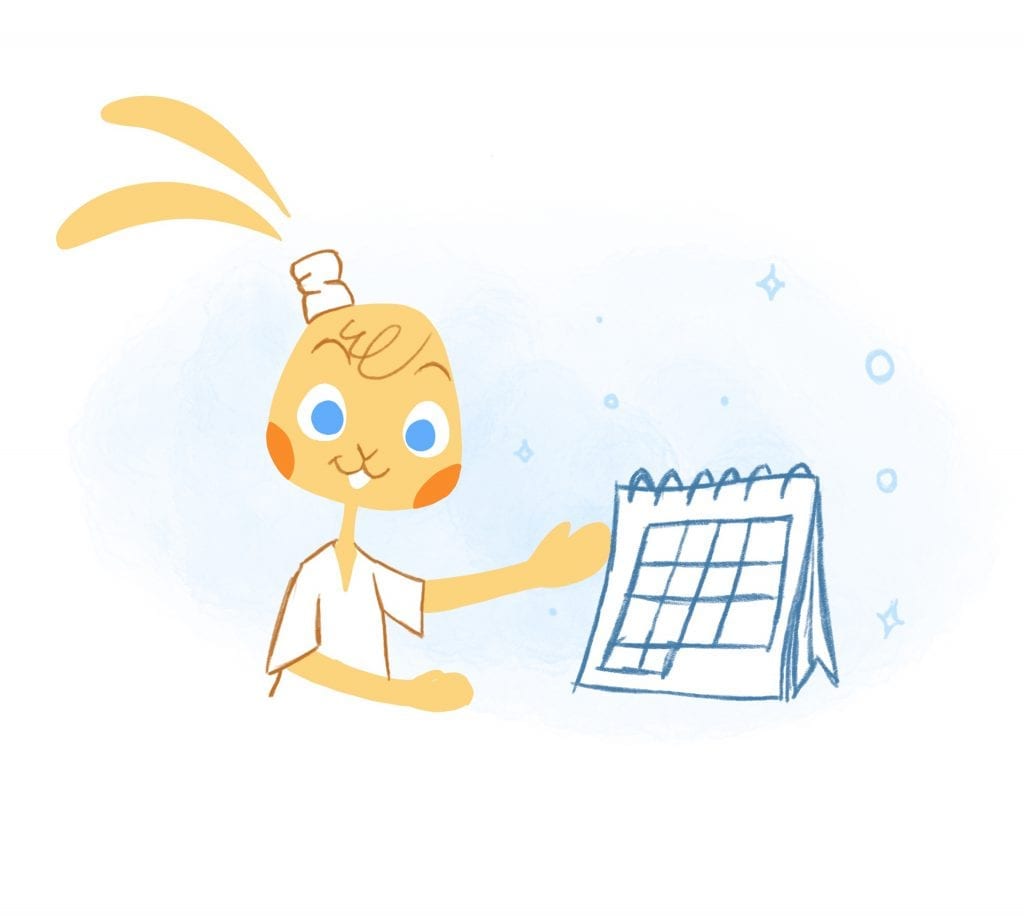

John Rampton
John’s goal in life is to make people’s lives much more productive. Upping productivity allows us to spend more time doing the things we enjoy most. John was recently recognized by Entrepreneur Magazine as being one of the top marketers in the World. John is co-founder and CEO of Calendar.