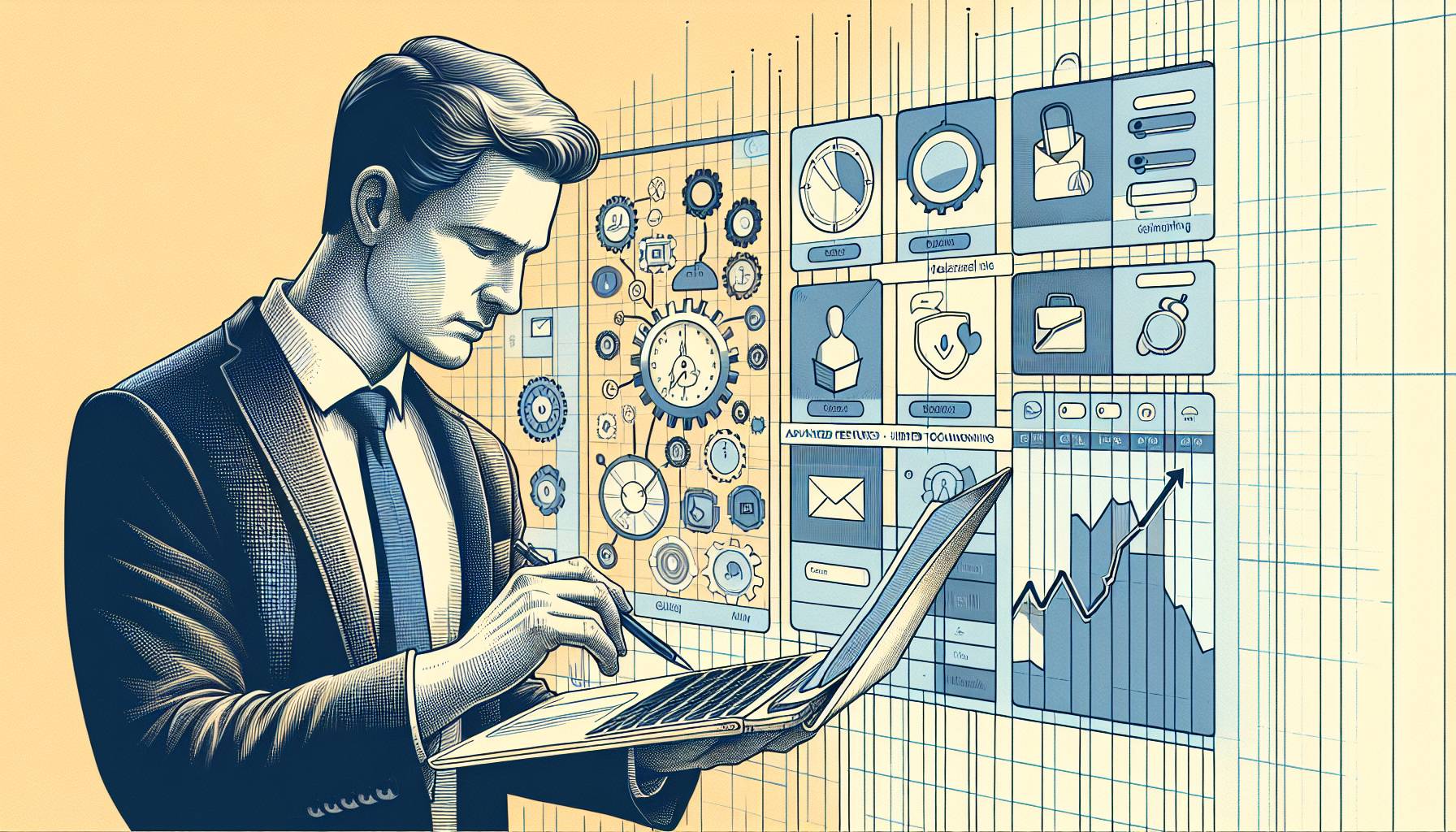
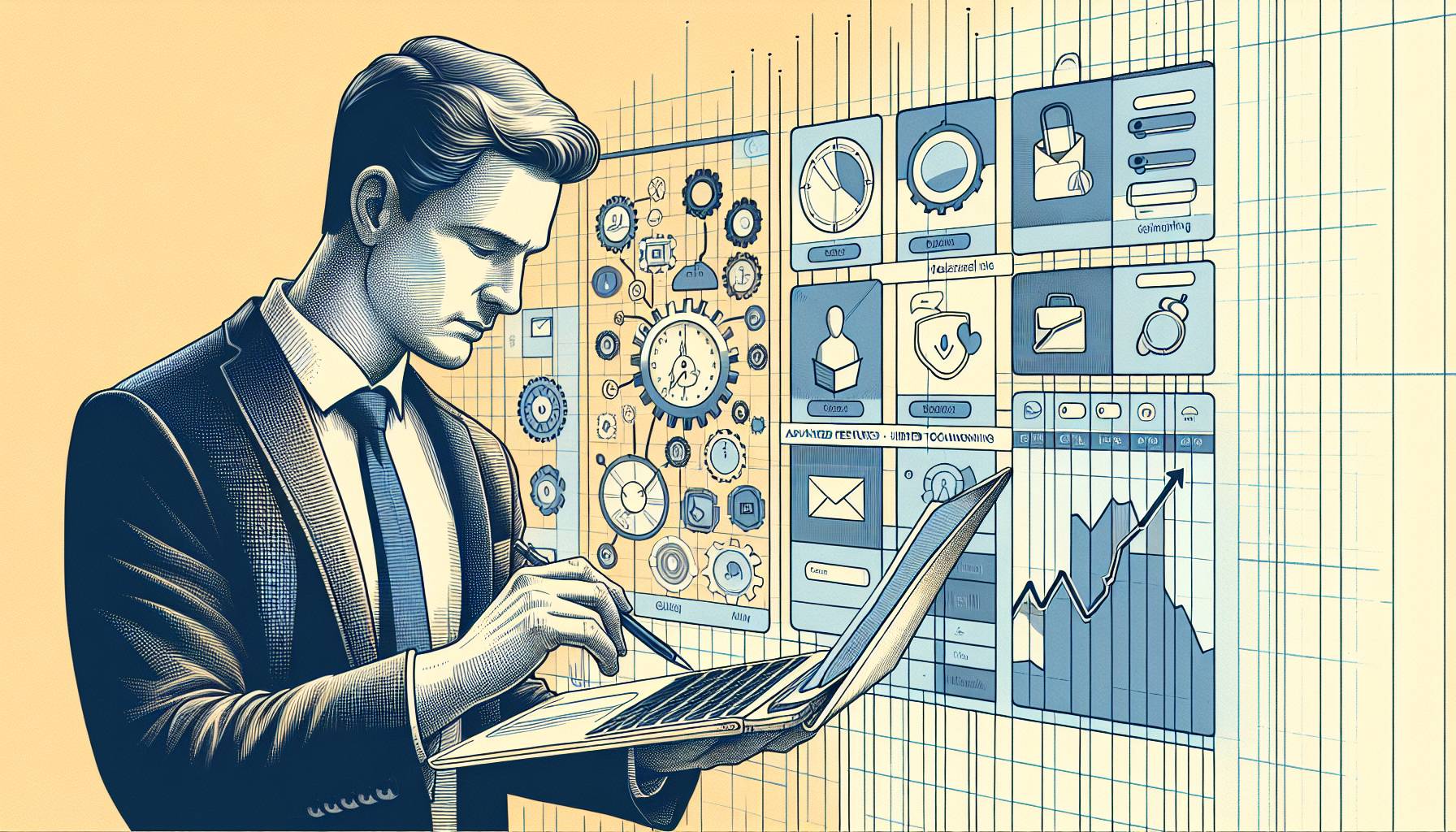
Unbeknownst to many, Google Calendar possesses a treasure trove of hidden gems and indispensable tips just waiting to be unearthed. Who knew a simple calendar tool could be transformed into a productivity powerhouse that not only helps you keep track of time but also aids in clever time-blocking techniques and customized notifications to streamline your time management?
This article will masterfully guide you through the art of Quick Add and Find a Time, showcase how Calendar Sharing can boost group efficiency, and unveil keyboard shortcuts for lightning-fast navigation. Brace yourself, dear reader, for a journey into maximizing Google Calendar and uncovering secrets that will revolutionize the way you plan and organize your daily endeavors!
Boost Productivity with Time Blocking
Time blocking with Google Calendar elevates productivity by dedicating specific time slots for distinct tasks. Introduced by productivity experts, this strategy entails dividing your day into chunks and allocating tasks to each chunk, consequently allowing you to prioritize and limit distractions. For instance, you can reserve an hour in the morning for emails, a couple of hours for an important project, and then schedule breaks or meetings accordingly.
With Google Calendar, you can create time blocks by merely clicking and dragging your desired time range, adding a description, and customizing its appearance by choosing a specific color. Furthermore, the new “Goal” feature allows you to input personal objectives, and the Calendar smartly allocates free slots in your schedule to accomplish them.
In addition to visual clarity, Google Calendar helps you monitor time spent on projects through the integration of third-party apps such as TimeCamp or Toggl Track. These tools meticulously track your hours and provide insightful data about your work patterns. By analyzing your time spent on each task, you can effectively identify areas that demand improvement, thereby streamlining your work schedule.
The “Agenda” function also enables you to send an hourly plan of your day to your email and always be on track. Integrating time blocking with Google Calendar will not only enhance your productivity but also encourage a better work-life balance.
Customize Notifications for Better Time Management
Maximize your productivity by customizing notifications in Google Calendar for enhanced time management. Many users adhere to the default settings, potentially missing out on valuable adjustments to their notification preferences that could lead to a more enjoyable and functional experience. For instance, you can tailor notifications for each event, allowing you to choose the sound, duration, and even color coding for specific professional and personal engagements.
Embracing these customizations ensures that you are always aware of your upcoming commitments, enabling you to manage your time effectively.
One notable example of this feature’s usefulness is setting different notification styles for work and personal events, reducing the likelihood of confusing or overlooking essential engagements. Utilize Google Calendar’s rich integrations with other apps, such as Slack and Trello, to receive notifications across multiple platforms, ensuring seamless communication and deadline awareness.
Another pro tip: instead of relying solely on pop-up notifications, set email reminders or automatically schedule daily agenda emails, enabling you to review your day’s plan at your convenience. Implementing these customizations and hidden features will significantly enhance your time management, allowing you to take control of your day-to-day calendar with confidence.
Master the Art of Scheduling with Quick Add & Find a Time
Are you tired of tussling with time management? Master the art of scheduling by utilizing Google Calendar’s “Quick Add” and “Find a Time” features. These handy tools not only save time but also streamline your calendar, making it easier to plan your activities and events. “Quick Add” lets you swiftly create events by simply typing the event details in natural language, and Google Calendar does the rest, intelligently populating the event, date, and time. For example, typing “Meeting with John at the coffee shop on Saturday at 3 PM” will automatically create a corresponding event, eliminating the hassle of clicking through multiple tabs and options.
Whereas “Quick Add” simplifies the event creation process, “Find a Time” helps you coordinate meetings and appointments effortlessly. This feature compares availability among various attendees, selecting the optimal time for everyone. When creating an event, open the “Find a Time” tab, add the emails of your desired participants, and let Google Calendar work its magic.
It will display open time slots that accommodate everyone’s calendars, making your life easier in the process. These hidden gems help maximize Google Calendar’s potential, efficiently organizing your life and reducing the headache of scheduling conflicts. With these pro tips, you’ll soon become a scheduling whiz and gain valuable time back in your daily life.
Utilize Calendar Sharing for Group Efficiency
Sharing your Google Calendar with others can significantly improve group efficiency, as it allows all members to stay updated on crucial project milestones and deadlines. By granting specific individuals or entire teams access to your calendar, you can streamline communication, minimize the risk of scheduling conflicts, and maintain transparency.
For example, a project manager can share their calendar with team members, enabling them to view project deadlines, meetings, and goals. Furthermore, team members can synchronize their personal calendars with the shared calendar to have a comprehensive overview of both individual and group tasks.
To fully leverage the power of calendar sharing, consider color-coding events, categorizing them into separate calendars, and setting varying permission levels for different users. These customization options can aid in quickly identifying the events that matter most to each team member while allowing you to maintain control over your calendar’s visibility and editing capabilities.
Use Google Calendar’s native integration with other G Suite applications like Gmail and Google Meet to create seamless event invitations and reminders. By utilizing all these features, you’ll transform your Google Calendar into a powerful collaboration tool that encourages group cohesion and maximizes productivity.
Embrace Keyboard Shortcuts for Swift Navigation
Unlock the full potential of Google Calendar by embracing keyboard shortcuts for swift navigation. These time-saving gems allow you to manage your schedule with just a few keystrokes, greatly enhancing your productivity and user experience. For example, quickly create a new event by pressing “C” or switch to day view by pressing “1” or “D.” Familiarizing yourself with these shortcuts, like pressing “N” or “P” to move to the next or previous time period, will streamline your workflow and make calendar management a breeze.
Take your Google Calendar experience to the next level by incorporating these pro-tips into your daily routine. For instance, when creating an event, you can adjust the event duration directly from the “Quick Add” box by entering the desired timeframe in your native language (e.g., “Meeting 2-3 pm”).
Additionally, staying organized is a snap by using the intuitive color-coding feature, enabling you to associate specific colors with different event categories or projects. By incorporating these hidden features and pro-tips, you’ll transform Google Calendar into your personal productivity powerhouse.
Closing Thoughts
In conclusion, maximizing Google Calendar through its hidden features and pro tips can greatly enhance productivity and time management. By incorporating methods such as time blocking, customizing notifications, and mastering scheduling with Quick Add & Find a Time, users can effectively manage their schedules.
Utilizing calendar sharing for group efficiency and embracing keyboard shortcuts for swift navigation empowers users to tap into Google Calendar’s full potential. Harnessing these lesser-known features ultimately leads to greater organization, collaboration, and success in daily life.








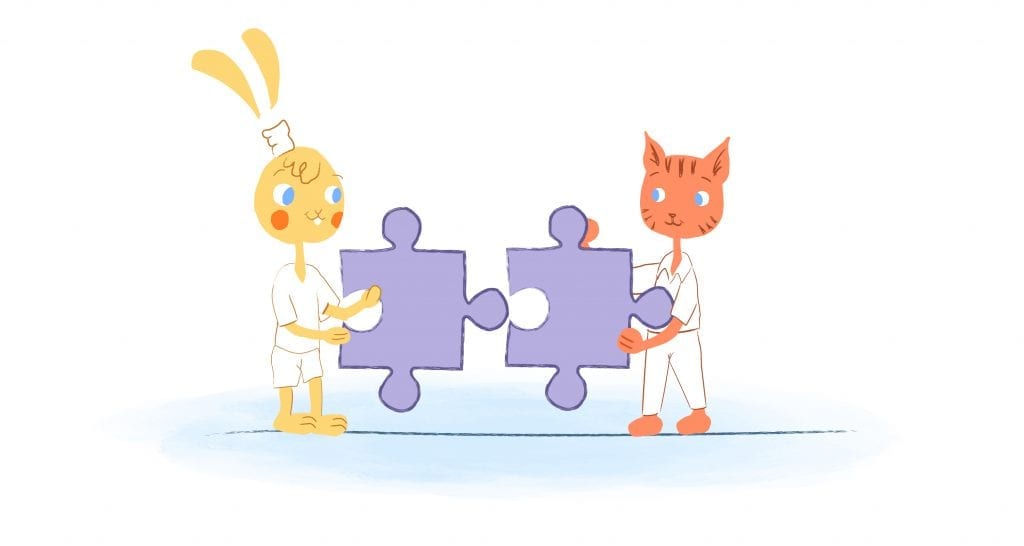
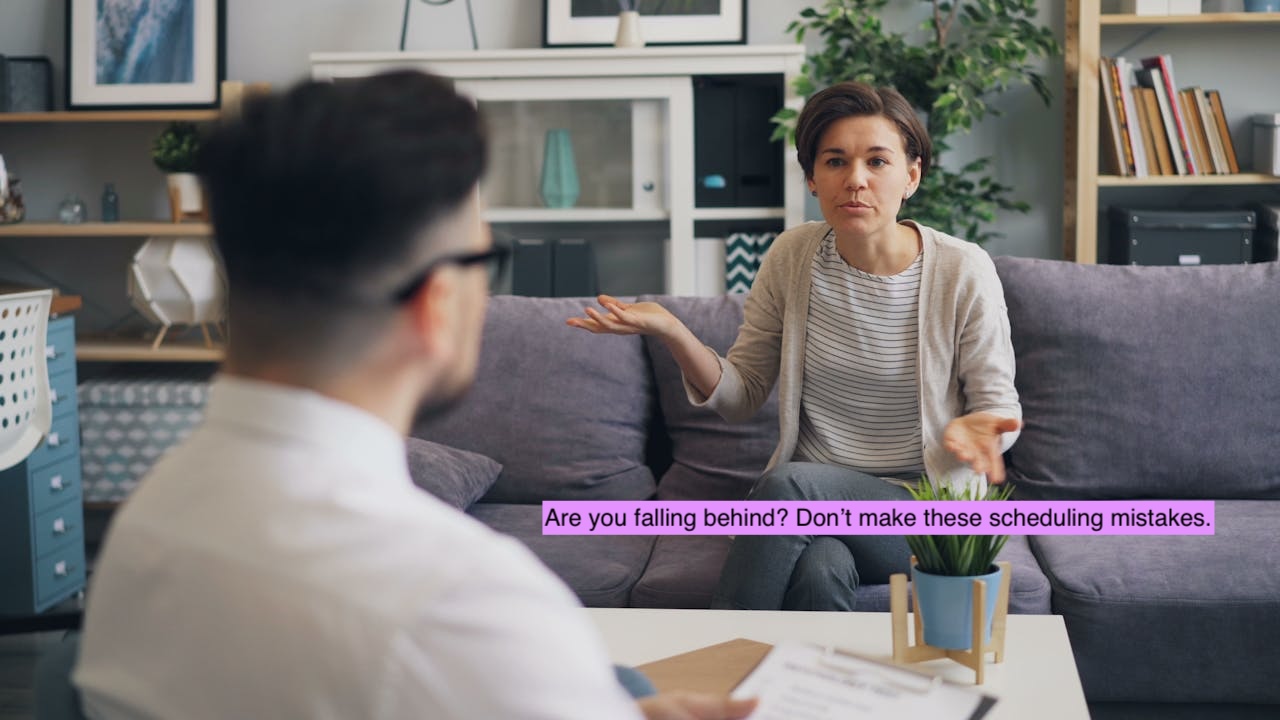
Howie Jones
My name is Howie and I'm a Customer Success Manager at Calendar. I like to ensure our customers get the best experience using our product. If you have questions email me howie at calendar.com